According to you, bloggers and WordPress users have what you consider their biggest fear?
Worst case scenario, I’d lose years of work if my server crashed or malware infected my computer.
Many people have experienced this; surprisingly, there is an easy fix. Having a backup system that automatically backs up your whole website is all you need. As described above, a backup becomes a vital investment in a catastrophic event.
Only a few reliable WordPress backup solutions ensure that backups are made. An example of such a service is BlogVault. So, here’s a detailed BlogVault review for you all.
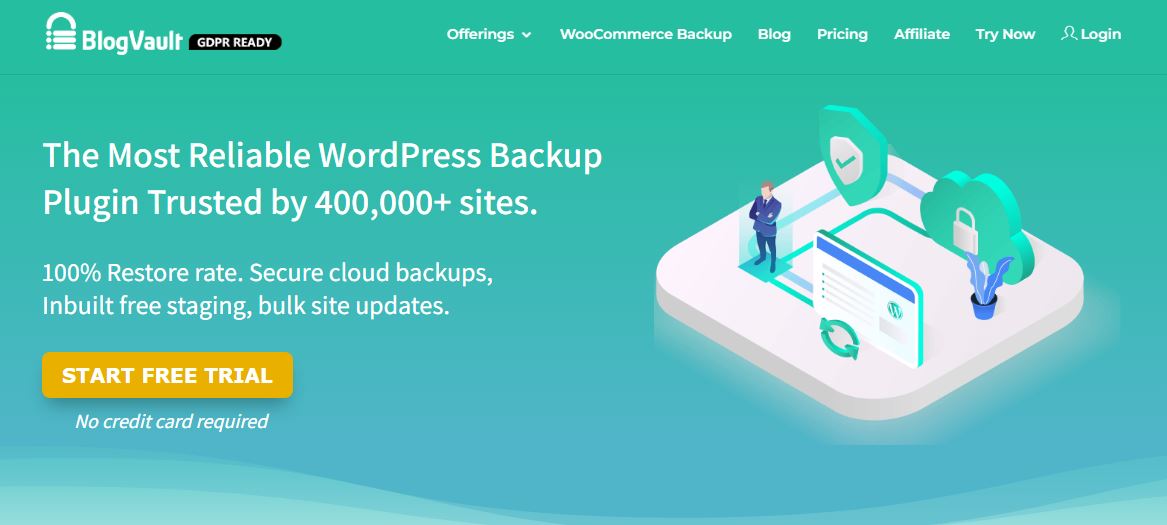
The features of BlogVault are detailed below, but let’s start learning how to set up an enterprise-grade automated backup using this popular WordPress backup solution.
Nobody should be excluded, whether bloggers, freelancers, web agencies, or anyone else. You should always have a backup system for WordPress to safeguard yourself in case something goes wrong that’s out of your control.
What is BlogVault?
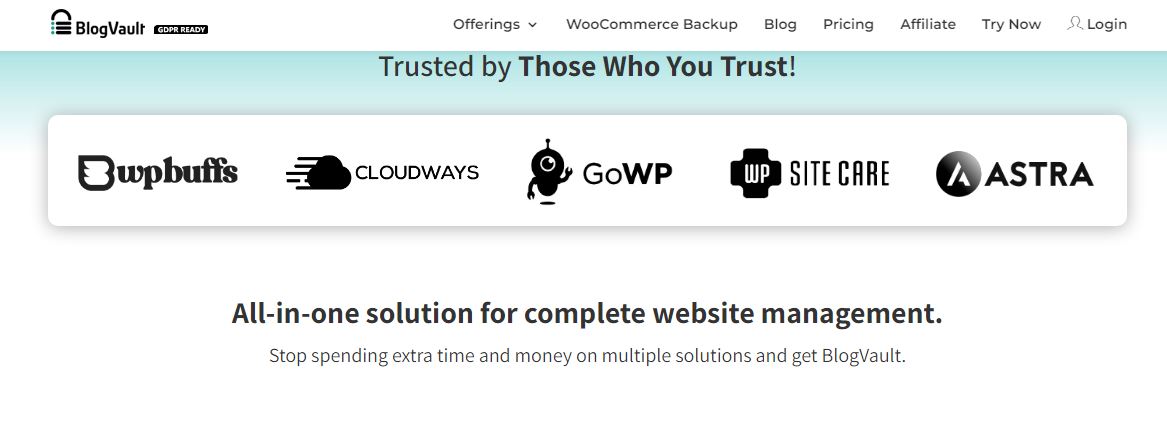
BlogVault offers WordPress backup, maintenance, and staging plugins for websites of all sizes. In addition, it offers a suite of tools for backing up, restoring, migrating, managing, and securing your website.
With regard to the breadth of functionality it offers, BlogVault is currently the best WordPress backup plugin.
You can create, manage, and restore your backups with this plugin in addition to creating, managing, and restoring.
The plugin and service are essentially all-in-one.
BlogVault: Highlight features
With many delicious features, Blogvault stands out as one of the best backup services available for WordPress websites today.
Dashboard:
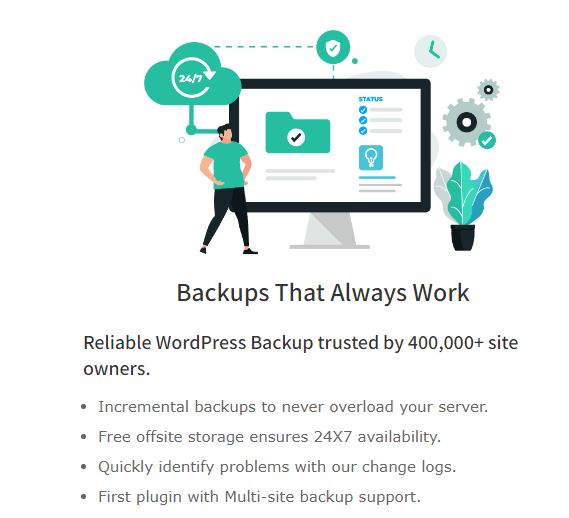
The Sites section provides all the information about Sites, Plugins, and Themes. Besides the site list, the Dashboard also displays several plugins and themes. You can also check your backups and restores from the Dashboard.
Test Restore
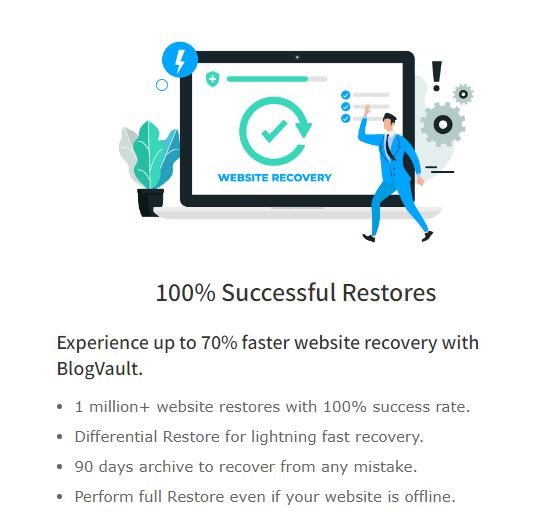
Among all the popular website backup solutions, BlogVault offers a highly unique feature called ‘Test-Restore’, which I consider the best feature it can offer.
Due to the ease of implementing this feature saves a lot of time, resources, and costs, which can then be put to more productive use.
Auto Restore
Auto Restore is an intuitive feature of BlogVault. If your website crashes due to a non-recoverable problem, this feature will help you restore your previous backup.
The BlogVault Auto Restore feature allows you to restore your website to your central server with the least manual control, unlike most other restoration processes that require you to manually import the database and upload files.
History
As with web browsers, BlogVault has a History page. The page displays all your latest backups.
Additionally, you can see from the history page how many files and tables were backed up and how the site was performing at the time.
The tool also highlights all the changes made to the backup versions recently so that you can locate updates made according to specific dates.
Migrate Site
It is possible to move or migrate your entire website from your current domain or host to a new one with ease and without any issues or problems. A migration with BlogVault is fast, straightforward, and hassle-free.
Download Backup
If you need a website backup, you can easily download it through this feature.
Backup Now
The more you change and customize a site over time, the better it will perform. Your site will likely need significant changes in the future.
As a result, you can use the “Backup now” functionality of BlogVault to start a backup immediately without waiting for the scheduled process.
Incremental Backup
BlogVault’s most significant advantage is that it doesn’t create an entire website backup whenever you do a backup.
Your WordPress site is automatically backed up the first time you run it.
It will then add new data to the backup and update existing data only when it creates a backup rather than creating whole backups every time.
In addition to saving time and space on servers, incremental backups protect data.
According to my knowledge, when you use other backup services, all of them create full backups every time they make a backup.
The data on the servers piles up, eating up all the disk space available.
However, BlogVault offers this backup for every WordPress website in your network, so you can manage the backups of numerous sites from a single dashboard, which is even more convenient.
WooCommerce Backups
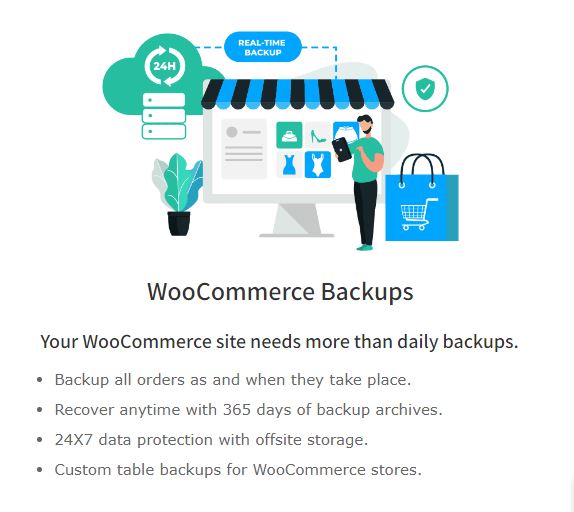
WooCommerce websites can benefit from particular backups offered by BlogVault. It is not uncommon for orders to be placed every few minutes on WordPress websites. This makes daily backups of such websites unnecessary.
The real-time backup feature in BlogVault allows backups to be generated whenever any activity occurs on your website. Doing this ensures that your site doesn’t lose any orders. Over 365 backups are available to you.
Website Staging
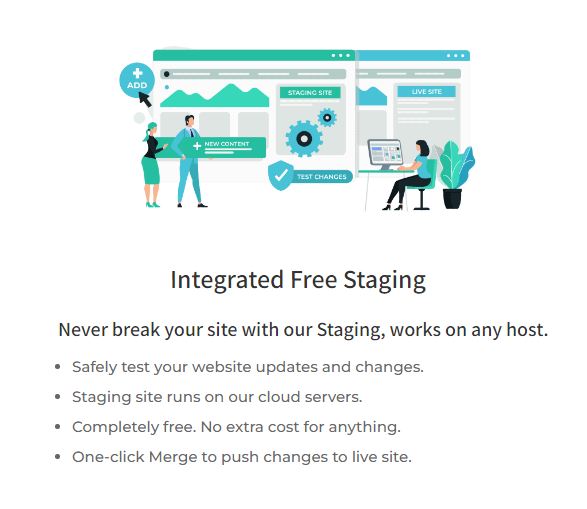
Staging facilities are available for free on BlogVault for testing your website.
You can test themes you had thought of installing, or you can update outdated plugins you had avoided because you were afraid they would break your live site. Any backup copies can be used to set up your staging site.
Staging site access is restricted, so anyone can access it without permission. Additionally, it has been deindexed, so Google cannot find it.
Website Management
BlogVault’s site management features can be helpful if you maintain multiple websites. Plugins and themes can be managed, as well as WordPress core.
Plugins and themes can be updated, removed, and even added.
In addition to managing site users, the plugin allows you to add and delete users and change their roles. BlogVault accounts can also be added to by team members or clients.
White Labeling & Client Report
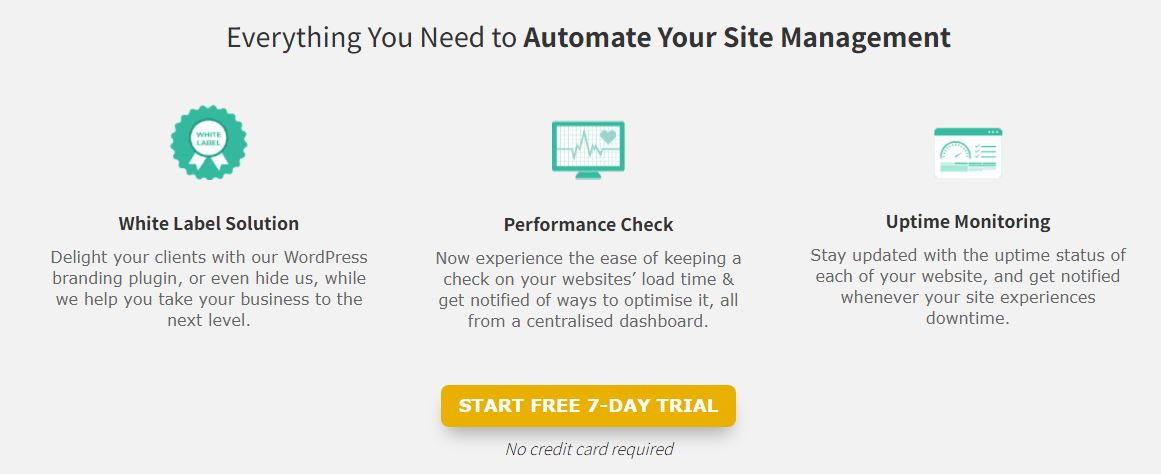
With BlogVault, agencies can offer customers better security without risking their business. You can charge your clients whatever you want for BlogVault’s services.
BlogVault offers easy-to-read and detailed Client Reports to make your life easier. Reports can be customized, scheduled, or sent in bulk.
Let’s immediately get to configuring BlogVault for your WordPress website.
Technical Support
Any issues you encounter while using BlogVault’s features can be handled by BlogVault’s technical support team. By telephone, online chat, and email, they are always available to help you.
Having the right expertise to solve issues with BlogVault is one of the best things about the support team. The Chat option on the BlogVault dashboard allows users to direct their questions to the support team.
Security
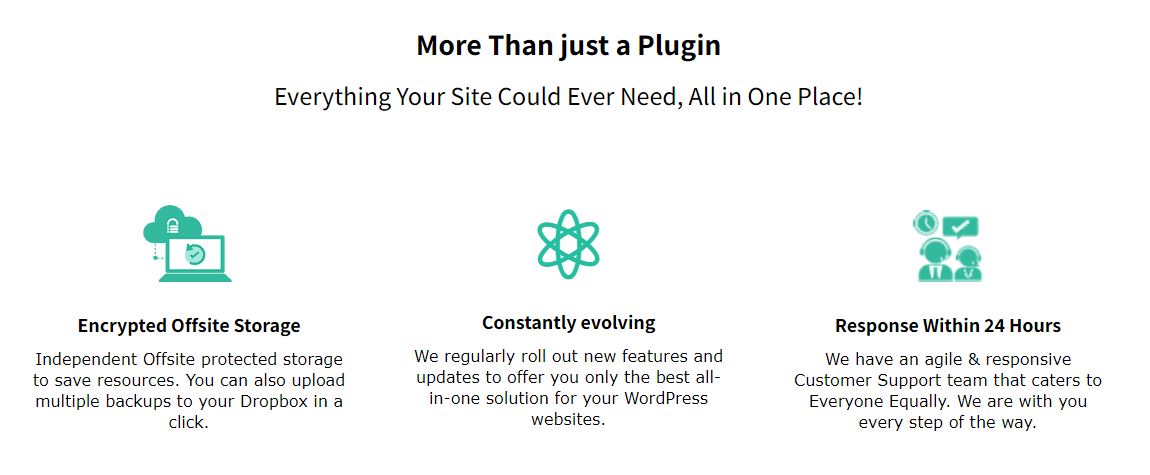
BlogVault acknowledges that one of the major concerns, once you have a backup of your data, is securing it. Multiple copies of your backup are stored on their own servers, ensuring your website backup is secure.
They even offer the option to store an additional copy of your website backup on Amazon S3 servers and upload the backup to your own Dropbox account. This increases security further.
You can also be assured that WordPress backups are encrypted and stored securely.
BlogVault Alternatives
BlogVault is currently one of the best backup solutions for WordPress, but other options are still available. We believe in freedom in WordPress, so you can choose from other excellent backup plugins as you please.
These are some excellent alternatives to BlogVault:
- BackupBuddy – Among their many features, they offer real-time backups, finely granular scheduling control, and more. It also provides migration and staging capabilities, just like BlogVault. Additionally, the tool allows you to replace items in your database and replace your site URLs when moving it to a new host.
- UpdraftPlus – Due to its free nature, UpdraftPlus is currently the most popular backup plugin for WordPress. The program supports on-demand and scheduled backups, enabling you to upload data directly to various cloud storage services. Updraft Clone is also available for staging your data. It is free to use, but you can upgrade to access incremental backups, multisite integration, and backups for files not associated with WordPress.
- Jetpack Backup – Besides BlogVault, VaultPress is another excellent replacement for the JetPack plugin from Automattic, the developer of WordPress. In addition to daily backup and real-time backup solutions, BlogVault offers many other features. However, VaultPress will require a JetPack subscription, and since there are no bundles or packages, you’ll have to pay per site.
Although there are many backup solutions, these three are among the best regarding features and pricing compared to BlogVault.
So, the BlogVault alternatives end my BlogVault review.
Frequently Asked Questions
What is the best way to back up a WordPress site?
A dedicated backup plugin or service like Blogvault is the best way to back up a WordPress site. A service like this will back up your website and keep old copies so you can restore the website to any previous snapshot up to one year ago. If you want to perform a manual backup, you’ll have to create an archive with all of the existing files within the WordPress folder and export the database of the current website. Performing manual backups on large sites can quickly become very complex and unreliable.
What is the process for restoring a WordPress site?
With BlogVault, you can easily restore a WordPress site. A backup file is selected, FTP credentials are provided, and the restore is automated. Manually restoring a WordPress site requires removing all existing files and replacing them with those from your backup. Your SQL database needs to be restored as well. The SQL dump from your backup needs to be imported and all the tables removed.
How do staging sites work?
Staged sites allow you to test any changes on your website before they are applied to your live site. Performing the changes on the live website gives you an opportunity to identify any issues that might occur. You can create a Staged site with BlogVault, test it, and make sure everything works well, then apply the changes automatically to the Live site once you are sure everything is working properly on Staged.
Final Verdict – BlogVault Review
WordPress backups are probably better with BlogVault, if not the best.
You can use its backup, restoration, and migration features to keep your WordPress site up and running at all times, and its developer tools, monitoring, and site control tools help you keep your WordPress site running and up to date.
In the case of managing several client websites, BlogVault is the best and most cost-effective solution to ensure that the sites you contain are protected from severe problems, downtime, failures, or anything else that could prove to be catastrophic without accurate backups.
Would you like to try BlogVault after reading the BlogVault review?
Let us know what you think about this awesome WordPress backup plugin.
