Marketing is among the most cluttered spaces regarding ins and outs, channels, and touchpoints. It is because marketing deals with many sides and dimensions of a business. This could be:
- from brand awareness to lead generation,
- from driving conversions to customer satisfaction,
- and from promoting loyalty to driving advocacy.
Unlike the traditional concept of marketing, which was to grab people’s attention and sell something to them, marketing has broadened its scope and mission. It now aims to encompass the entire journey a user takes while interacting with your brand from the moment they identify a problem until they become an ambassador for the product that solves that problem.
All this makes marketing a space that is oversaturated with tools. There are at least a handful of tools that deals with every part of this customer journey, which includes advertising and SEO tools, lead generators, email automation, website personalizers, affiliate and referral moderators and a lot more.
To fully carry out marketing activities in 2025 and sidestep dependency, repetition and legwork, an average marketer needs to work with at least 5 different tools.
In and of itself, this is enough of a reason for the emergence of an entirely new vertical in digital marketing called marketing automation, which addresses the repetition and legwork. But, this is not the biggest marketing challenge that should be addressed by automation.
In this article, we’ll take a look at the state of marketing automation in WordPress, examine what efficient marketing automation means, and finally provide sample automation along with useful products to be used in your WordPress and WooCommerce website.
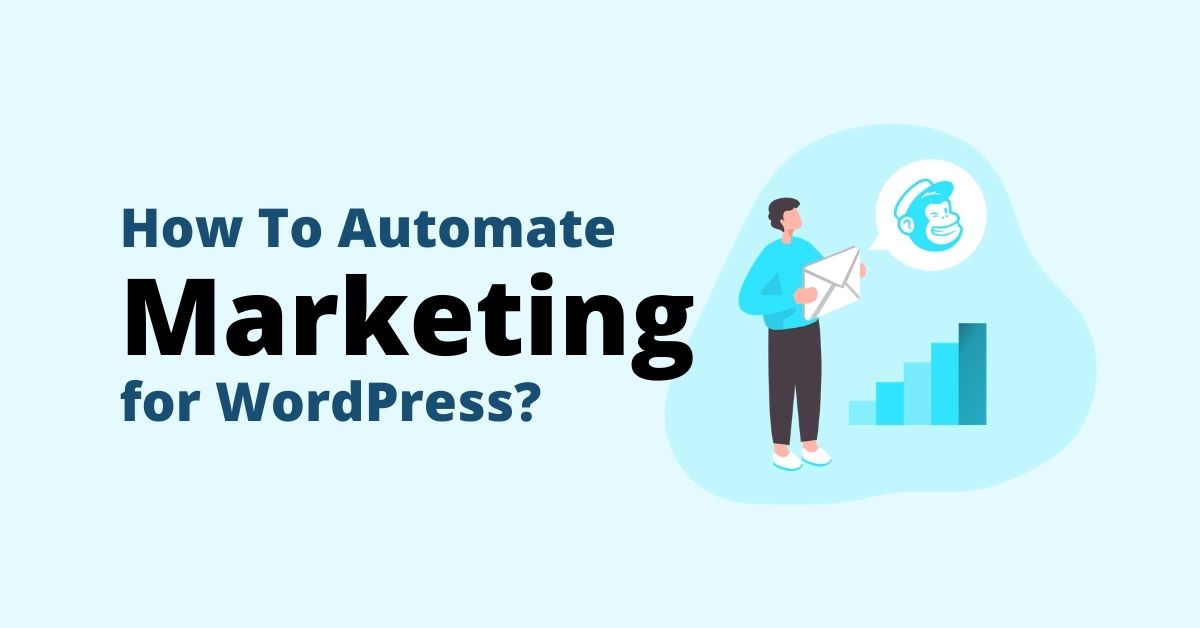
Personalization Is the New Marketing
Seth Godin once said, “Marketing is a contest for people’s attention.” In the age of being bombarded by ads, simply advertising yourself is not enough to captivate an audience. You need something more than a billboard to set yourself apart from the millions of other ads. And that thing is relevant.
Your message should be relevant across all your marketing channels through which your customers interact with your brand: your website, ads, marketing campaigns, and so forth.
Respectively, the goal of marketing automation should also no longer be only automating repetition and eliminating legwork but the inclusion of various conditions to personalize the content they automate.
Personalized automation for WordPress websites should convey a message tailored for each visitor based on specific attributes, history, and preferences.
Also Read: 10 Best WordPress Maintenance Services
What to consider when choosing tools to Automate Marketing for WordPress?
With this alternative definition of marketing automation, we need a tool that provides the following features to automate marketing for WordPress. The ideal marketing automation tool for WordPress should include some of the following features.
Unity & cross-channel execution
Marketing campaigns should be personalized throughout major channels such as website content, popups and email that work in harmony with each other.
Otherwise, the personalization campaigns across different channels won’t be in alignment, breaking a link in the customer experience. So the ideal tool to automate marketing for WordPress should be unified and cross-channel.
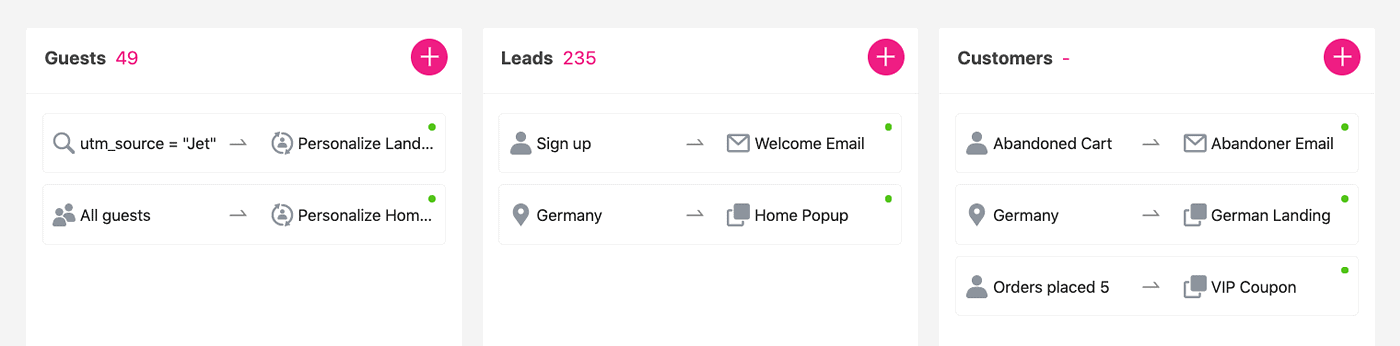
Note – the majority of marketing automation tools inside and outside the WordPress space lack this feature and mainly focus on one or two channels, such as only email or only website content personalization.
For example, Groundhogg focuses on email workflows, Jilt for WooCommerce focuses on email and popups, and If-So and LogicHop focus on web page personalization.
Growmatik is the only tool that operates in three channels: emails, popups, and web page personalization.
Wide range of segmentation criteria
The first part of realizing the goal of automating marketing for a WordPress website is to define segments based on specific attributes or behaviors to personalize your content.
These segments could be site visitors or leads for conversion that you think will ultimately grow your business. The type of automation tool that can do this should offer a wide range of filters – such as personal, contextual, and behavioral filters – for segmentation.
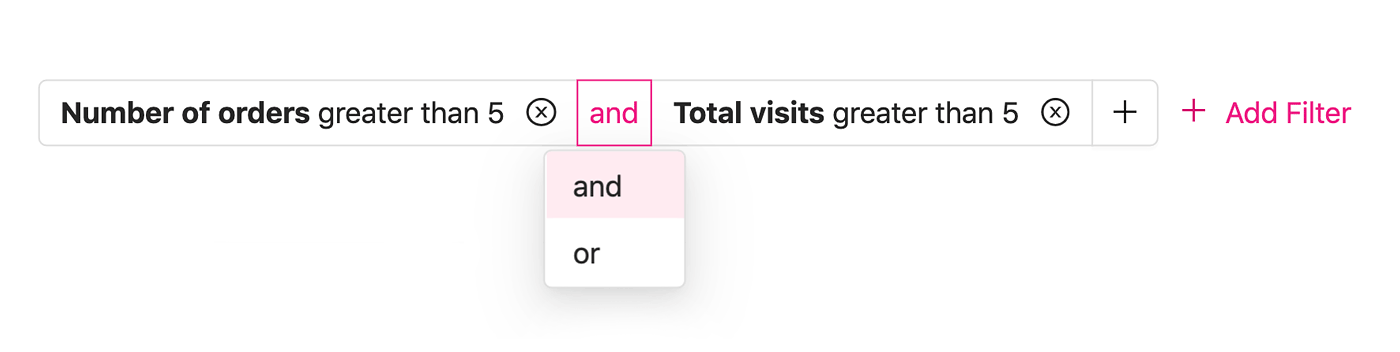
Among the WordPress automation tools, Jilt, Growmatik and Automate offer the widest range of segmentation criteria for shopping and email behavior however, Growmatik includes in-site and referral activity as well.
Simplicity and Efficiency
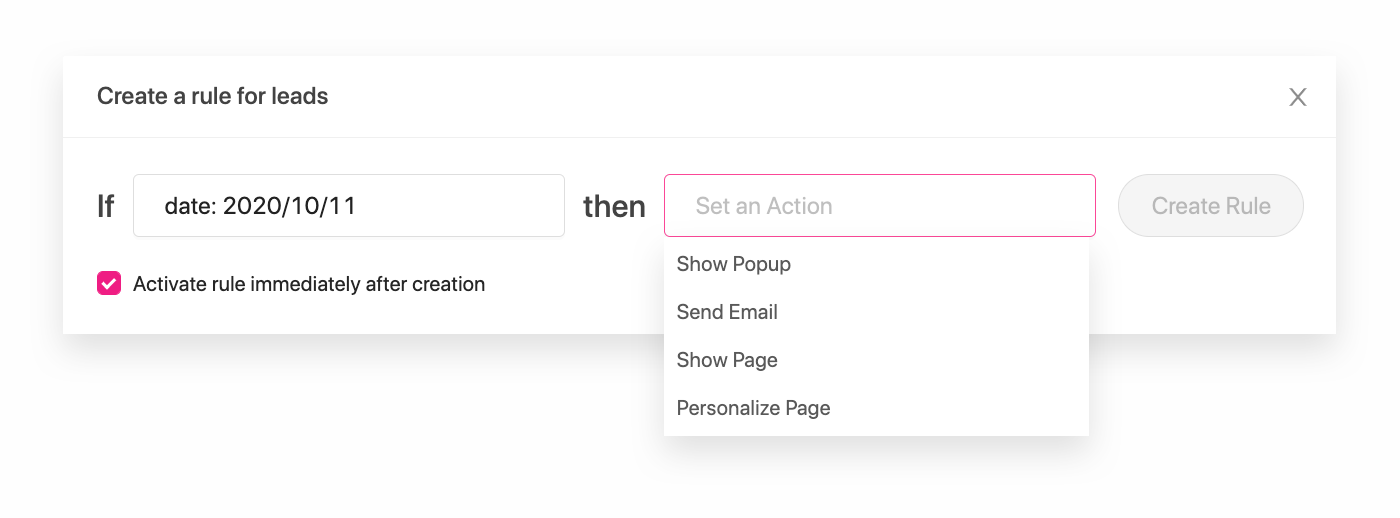
The ideal marketing automation tool will trigger the automation you’ve personalized as soon as specific conditions are met. This is best done by using the “IF this THEN that” rule. And what would be even better is no need for coding.
Workspace & User Experience
Consider whether or not you want to build and manage automations in the native WordPress backend (customizer, meta option, custom fields, etc).
Switch back and forth between plugin dashboard post types and page builders, or if you need a modern interface, renovated UX, and native builders.
Tools like AutomateWoo, If-So, LogicHop, and Groundhogg heavily rely on the WordPress backend to create automation, workflows, and personalization.
While Jilt and Growmatik provided their own custom interface with native builders and improved UX.
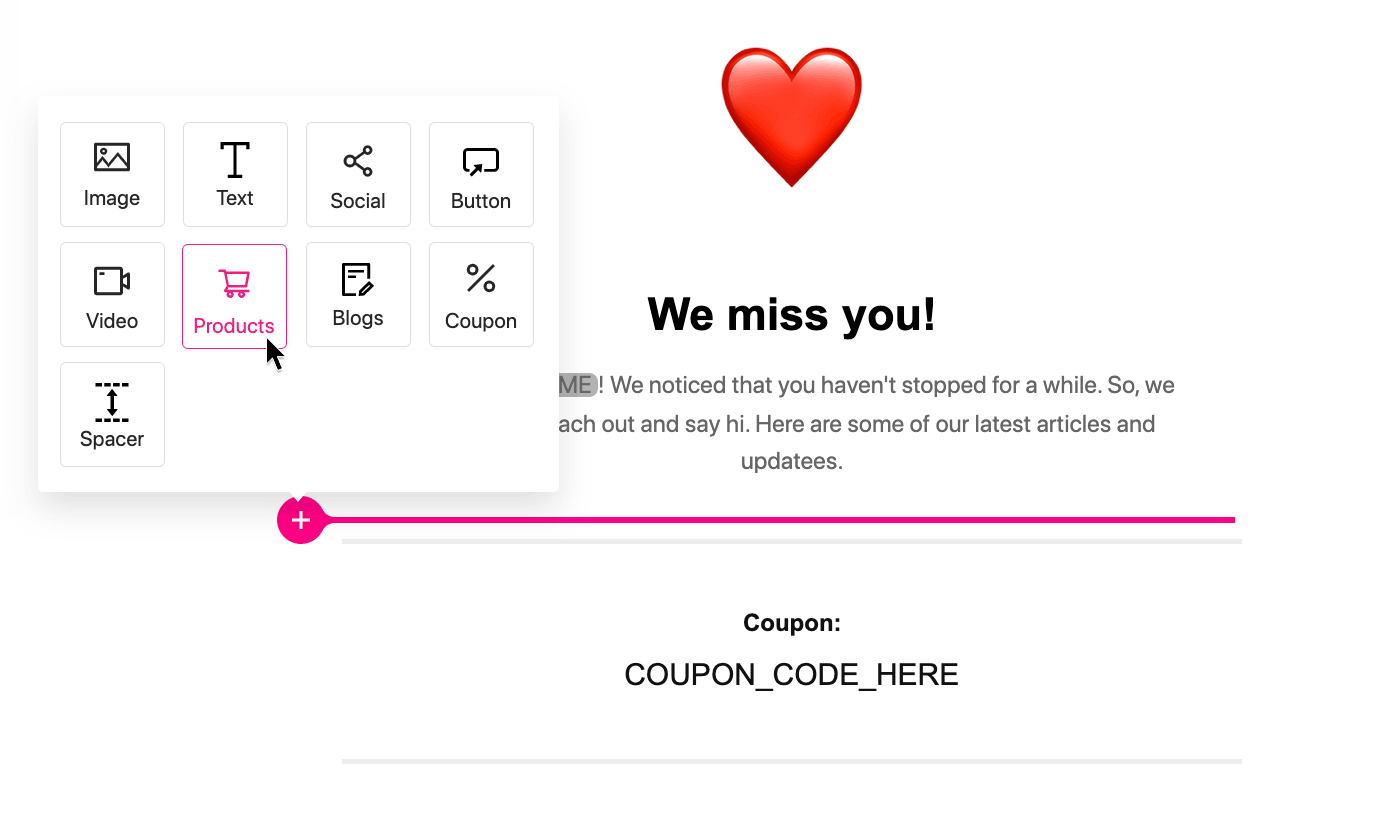
If you are considering automating webpage personalization, this is an important factor to consider. Without a custom editor tool you will be limited to only personalizing the textual values on a given page and not the appearance of page elements.
Includes Email Delivery Service
It’s essential to check if sending emails is included in what you pay for. Many tools will ask you to connect them to a third-party email sender, for which you’d have to pay an additional fee, or your own email server, which also requires extra resources and technical knowledge.
AutomateWoo and Groundhogg allow you to use the default WooCommerce email sending or connect to third-party email senders for which you should pay separately but Jilt for WooCommerce and Growmatik include the email delivery in their pricing.
Pricing
Check to see if your licenses or subscription covers the required features. Some tools such as Growmatik, Jilt, and AutomateWoo include all features but limit the usage in all tiers. Others like Groundhogg, LogicHop and If-So limit the elements. And then there are plugins that restrict both.
Your tool of choice is also recommended to offer a free or trial plan (preferably with unlimited features). This way you can look and assess the product before buying it. AutomateWoo has no free plan.
Groundhog, Jilt, If-So, and LogicHop lock out some features on the trial. Growmatik includes all features in the free plan, but with a limit of up to 2,000 subscribers, send 50,000 emails a month and personalize your website for 10,000 visits every month.
How to Personalize and Automate Marketing for WordPress?
Now, let’s take a look at some examples of personalized automation that can offer value to WordPress and WooCommerce websites.
You can address these automations one at a time with multiple plugins, or check them all off your list with an all-in-one mega plugin.
Below, I share tools for individual automations (in which case, you may require multiple plugins to address multiple automations), as well as options available as a part of the Growmatik all in one marketing automation platform.
1. Usernames, Dates, and Time ins to show customized greetings
Personalized greeting messages that include details such as names, dates, times, and search interns (using UTM parameters) can go a long way in growing a customer base.
Most marketing tools, such as OptinMonster, will enable you to create a general welcome message (good but not great). But if using a tool like Growmatik, all of these parameters can be set in the plugin.
Using the personalizer tool, you can use variables to make messages such as “Howdy, Tony!” or “Good evening, Joe!’’. Growmatik can automatically place “Tony” and “Good afternoon” based on customer information.
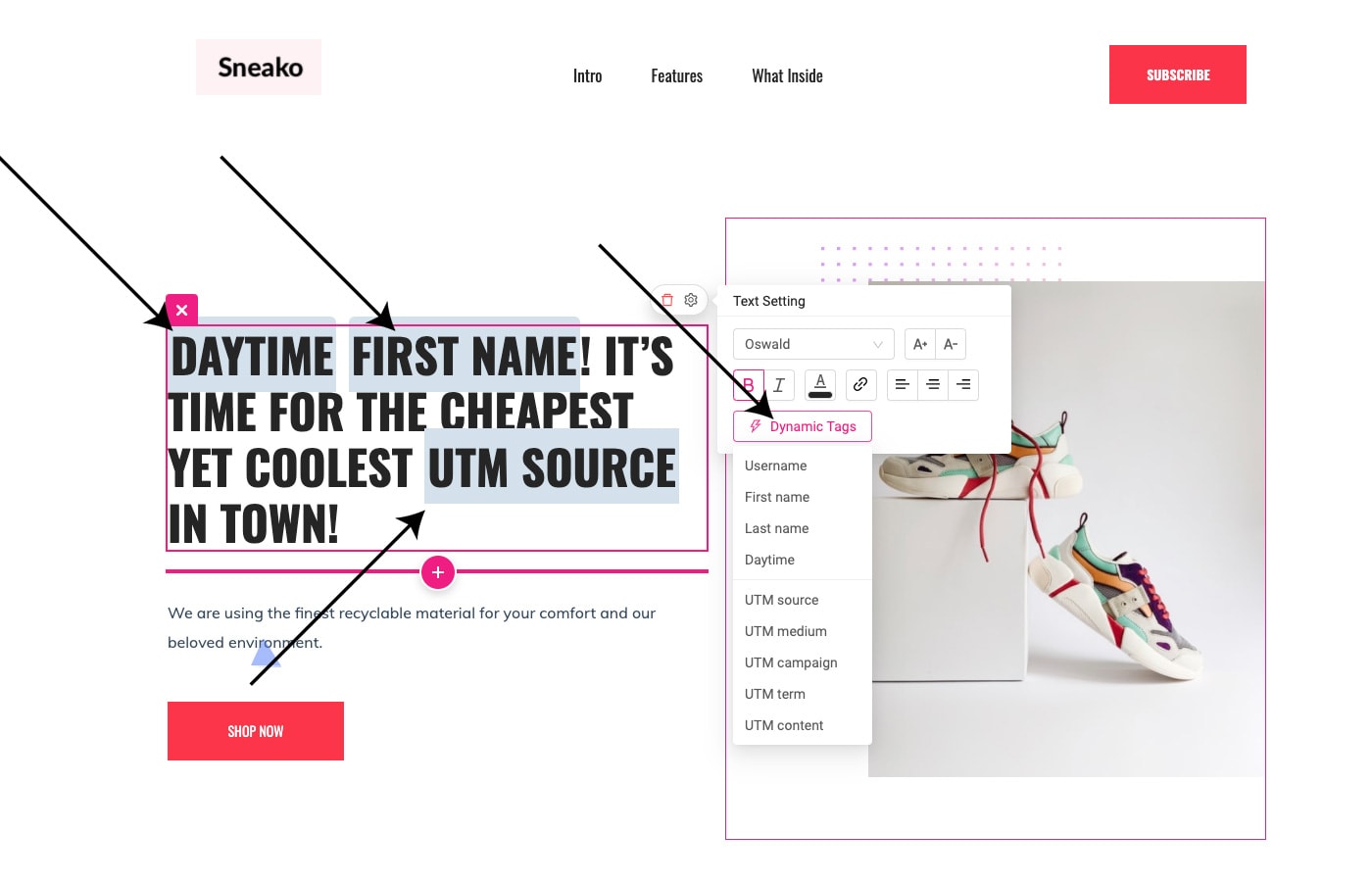
Let’s say you want to create a welcome message for potential leads incorporating a visitor’s name. By using Growmatik, you can set the condition as ‘All leads’ and input the ‘Personalize page’ as the action.
Once in the personalizer tool, you can place the welcome message (such as “Daytime, FirstName!”) within your hero section. ‘Daytime’ and ‘FirstName’ will then function as the dynamic placeholder for the daytime and name of your potential lead.
2. Send out Welcome Emails to Leads or New Customers
To kick off the customer journey, it’s always a good idea to send a welcome email to a new subscriber.
The type of welcome email you send depends entirely on your business and can run the gamut from a quick greeting to links to different pages on your site that a new user would find helpful.
These emails could also contain promotional offers that could further motivate a lead or existing customer to purchase something on your site.
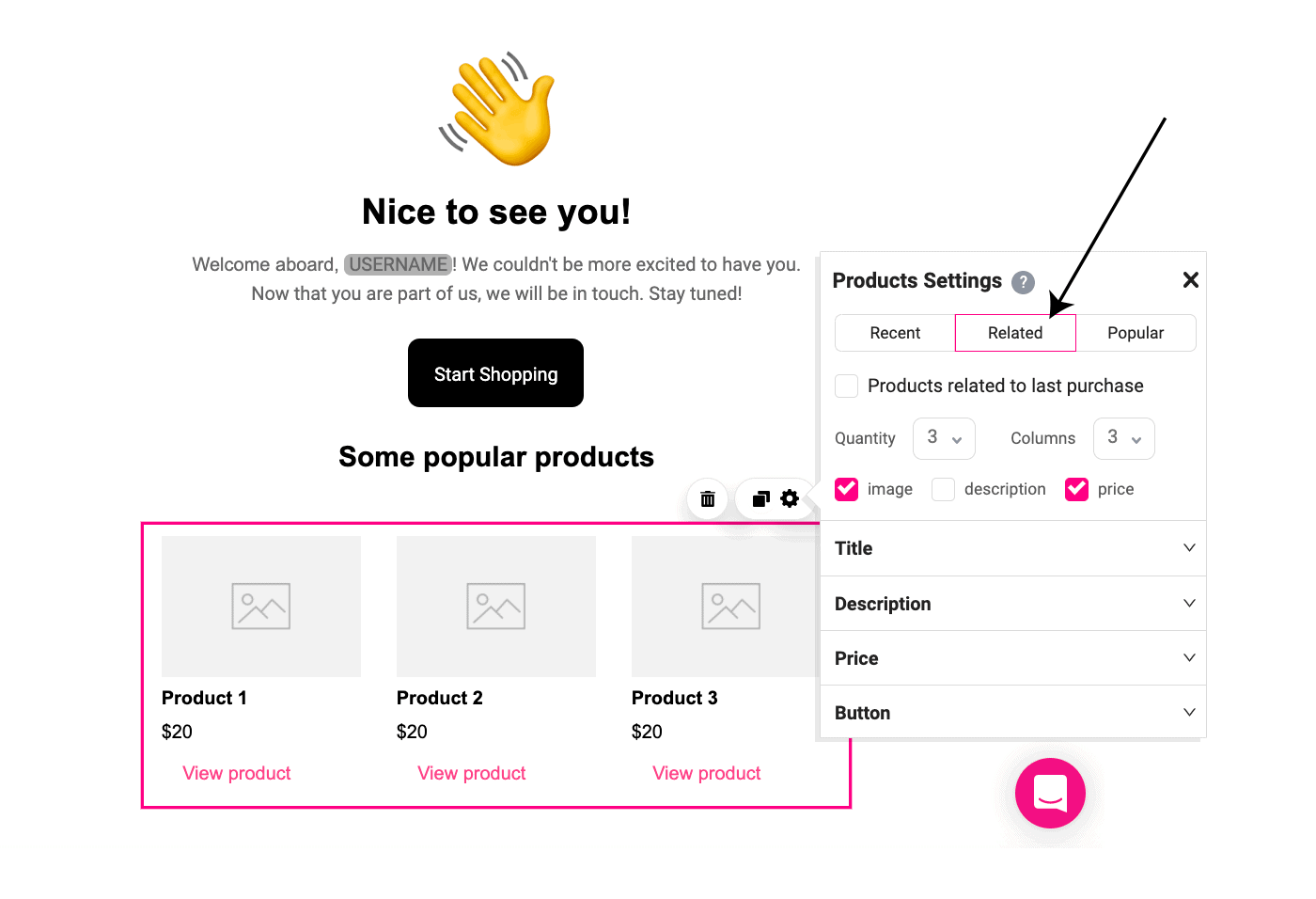
WooCommerce allows for many automatic email notifications by default (which can be viewed or edited under Settings > Emails), including one for new accounts.
While the emails will automatically use the customer’s name and details for personalization, the email itself is very basic and hard to customize for your brand unless you use an add-on.
With all-in-one tools like Growmatik, you can accomplish this with “if then” automation.
To get started, set the condition as ‘Order Placed’ (make sure to specify the number of orders as 1), and the action as ‘Send Email’.
The next step is to choose a ready-made email template and tailor it by using Growmatik’s email builder. You can then further add dynamic elements to your email like the name of the customer or lead and coupons.
3. Display personalized popups related to recent purchases or page visits
Customers will be more motivated to engage with your site and brand if the content they see is targeted specifically for them. It could be related to what they’ve recently searched for online.
You can put this into action by showing personalized popups to advertise products relevant to recent purchases. You can also advertise based on pages they’ve been viewing on your site.
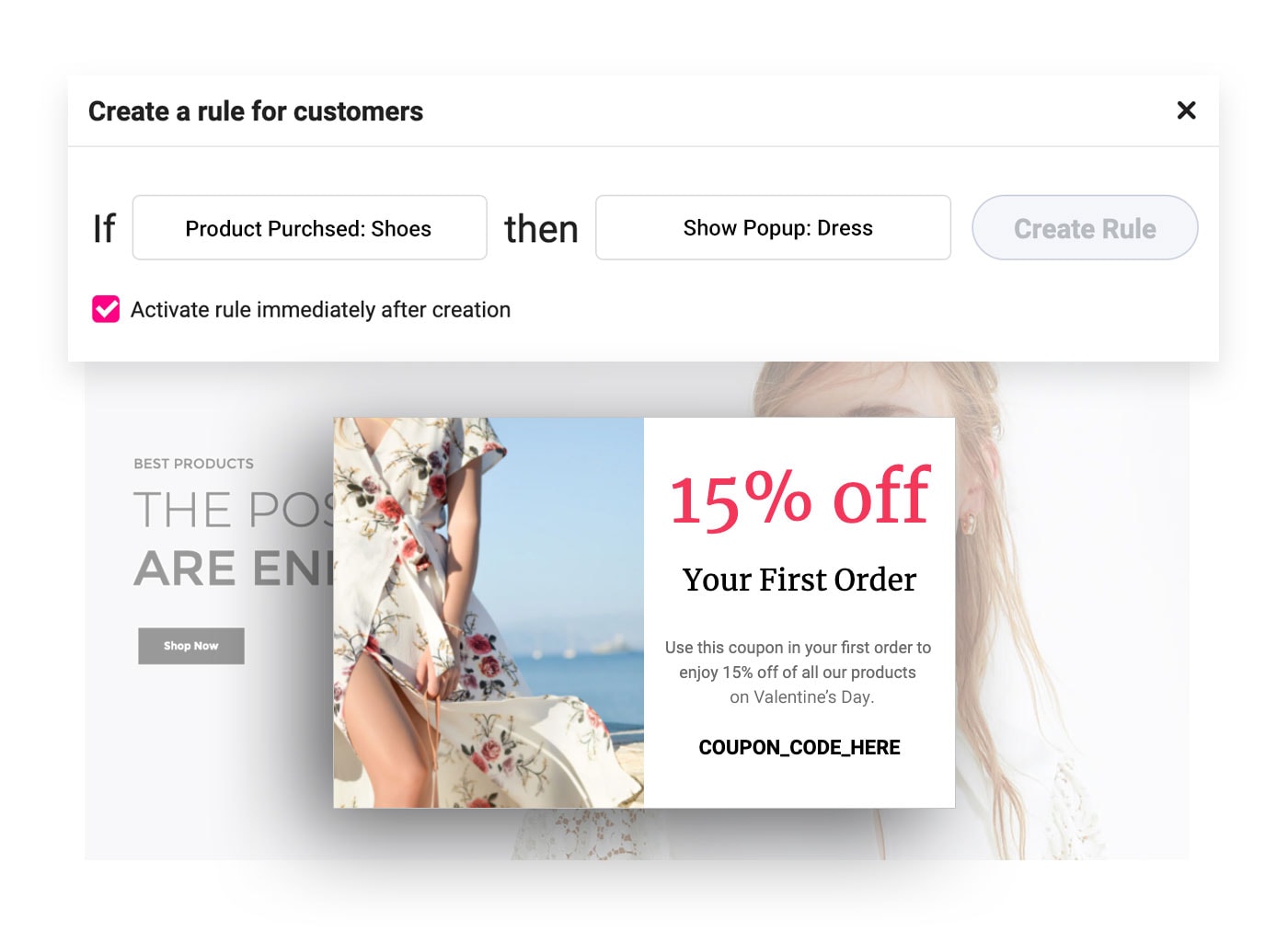
Use tools like Convertbox to create decent conditional popups in WordPress. But if you want your personalized popup triggered with more behavioral conditions, you can use Growmatik.
For the condition, you can input ‘Page Visit’ or ‘User Behavior > Purchased’ and choose the page or item and select Show Popup for the action. You can select one of its ready-made popup templates and tweak to your liking.
You can also set it with automatically display products in the popup related to what that customer has previously purchased.
4. Use significant dates to customize call-to-action
It’s always a good idea to display calls-to-action or popups on a date that holds significance to a customer. These could be birthdays and holidays, or even the anniversary of when they first subscribed to your site.
In conjunction with these special occasions, it might be a good idea to add a special discount or coupon. You can customize it with relevant designs with your customer’s name attached to it.

Use tools like If-So to replace call-to-action textual value on specific dates. If you want a drag-and-drop personalizer tool to tweak the appearance of the call to action, you can also try Growmatik.
5. Send out Customized Emails for Up-selling and Cross-selling Items
One of the best ways to engage recurring customers on your website is by sending up-selling or cross-selling emails.
There are a couple of ways to do this. You can either include items relevant to their recent purchase in a confirmation email, or you can send out an entirely different campaign.
The important thing to remember is that the products in your emails are related to the purchases they’ve already made.
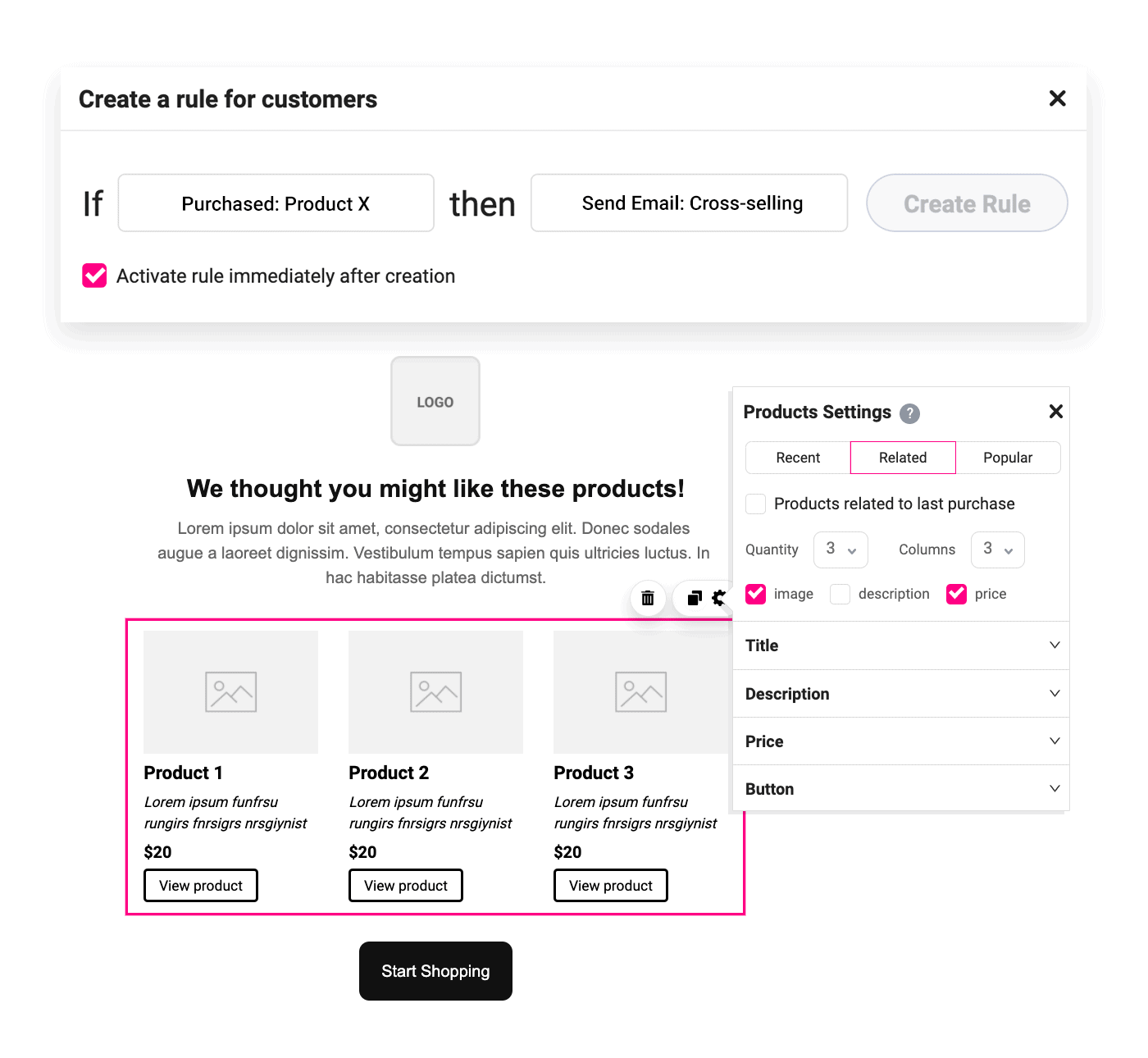
Tools like AutomateWoo and Growmatik can all create automated up-sell and cross-sell emails. And specifically, with Growmatik you can make use of the Related Products element.
This will use your customer’s previous purchase history to automatically select and place products relevant to them in the email.
6. Show Appreciation to High-value Customers
Thanking your VIP customers can go a long way in fostering loyalty for your brand. To get started on this, you first need to determine high-value customers. In Growmatik, select ‘User Behavior > Orders’ placed and ‘Total Spent’ for the condition.
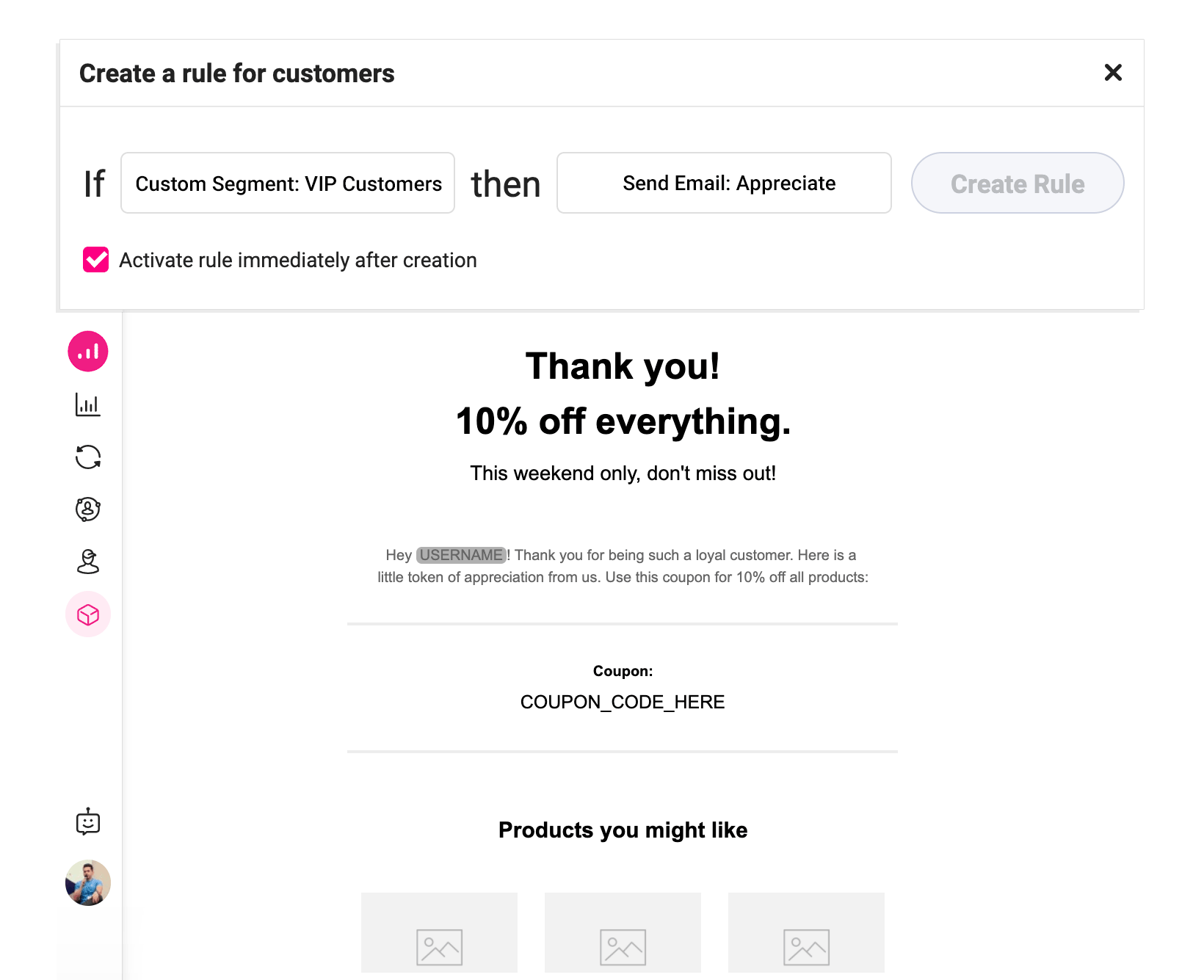
Many tools can be used to send the emails, but using the right filters can create a segment that truly reflects your loyal customer.
It’s up to you to define the metrics, but a few useful and fairly common metrics would be:
- Total visits
- Last visit date
- Number of opened emails, clicked emails, purchased items, and orders
- Total order value
- Last purchase date
You need to ensure your marketing automation tool offers this level of filtering to create segments. Tools like Jilt for WooCommerce and Growmatik offer a wide range of in-site and shopping behavior filters to create segments.
7. Location or Source-based Personalization for the Homepage
It is no surprise that your homepage is the most crucial touch points in a customer’s journey on your website.
You can tweak and customize your homepage based on a country or region from where you receive maximum traffic.
Or you can personalize the homepage by a certain referring source. This could be a website, social media platform, or Google Ads, that has directed a significant number of leads or conversions your way.
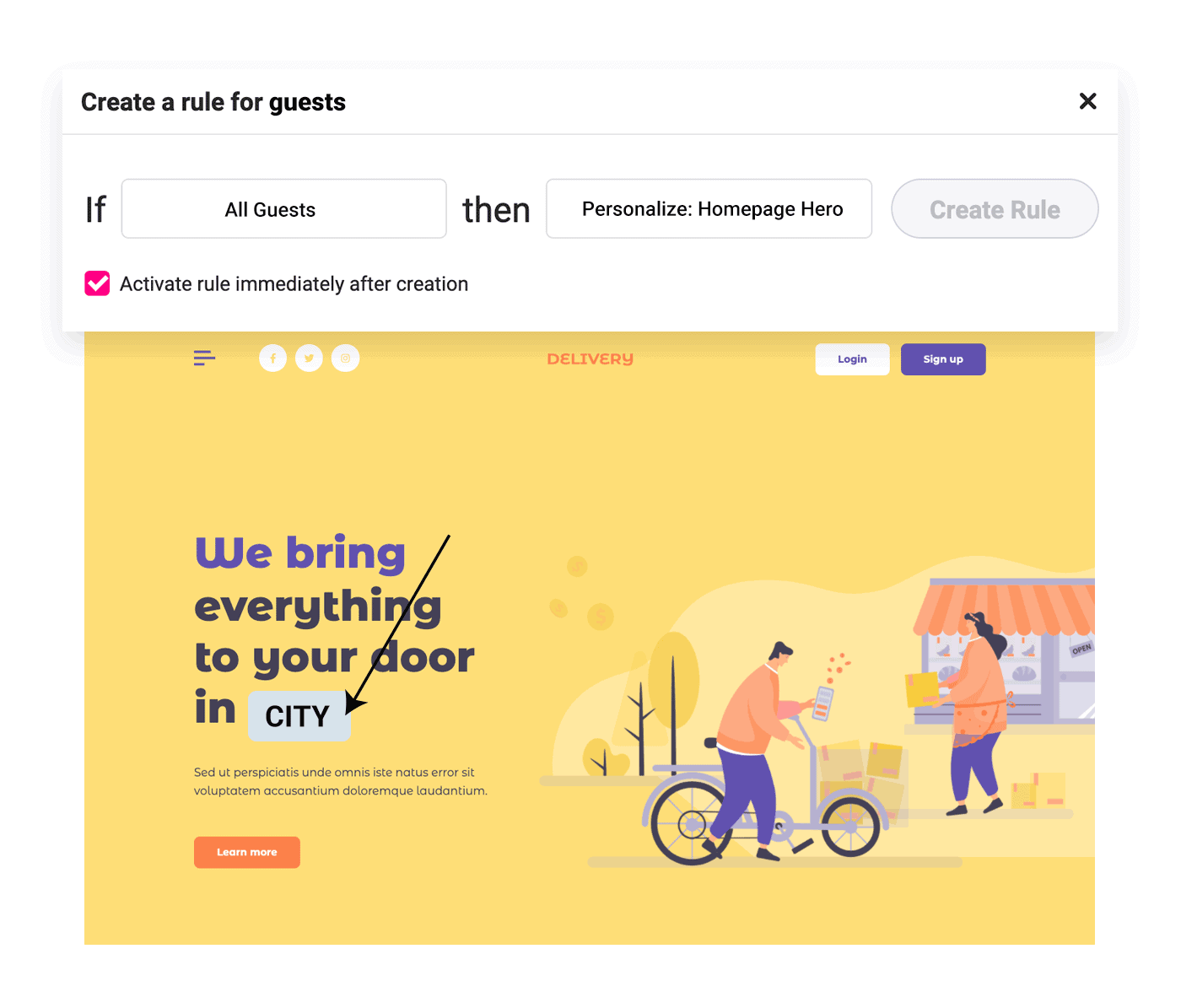
You can use a tool like If-So to redirect traffic from a select location to a page specific for that location’s audience.
If you’d like to use the same page, but personalize specific elements on it, you can use Growmatik. It allows you to automatically insert location as a dynamic keyword.
For instance, in the above example, a visitor from Mumbai will see “We bring everything to your door in Mumbai!” and a visitor from Barcelona will see “We bring everything to your door in Barcelona!” in your homepage hero section.
8. Use Special Occasion Promotions to Send out Emails Offering Discounts
A great way to harness the power of personalized automation is by sending emails on special occasions to your customers. Special days might be their birthday or on Christmas.
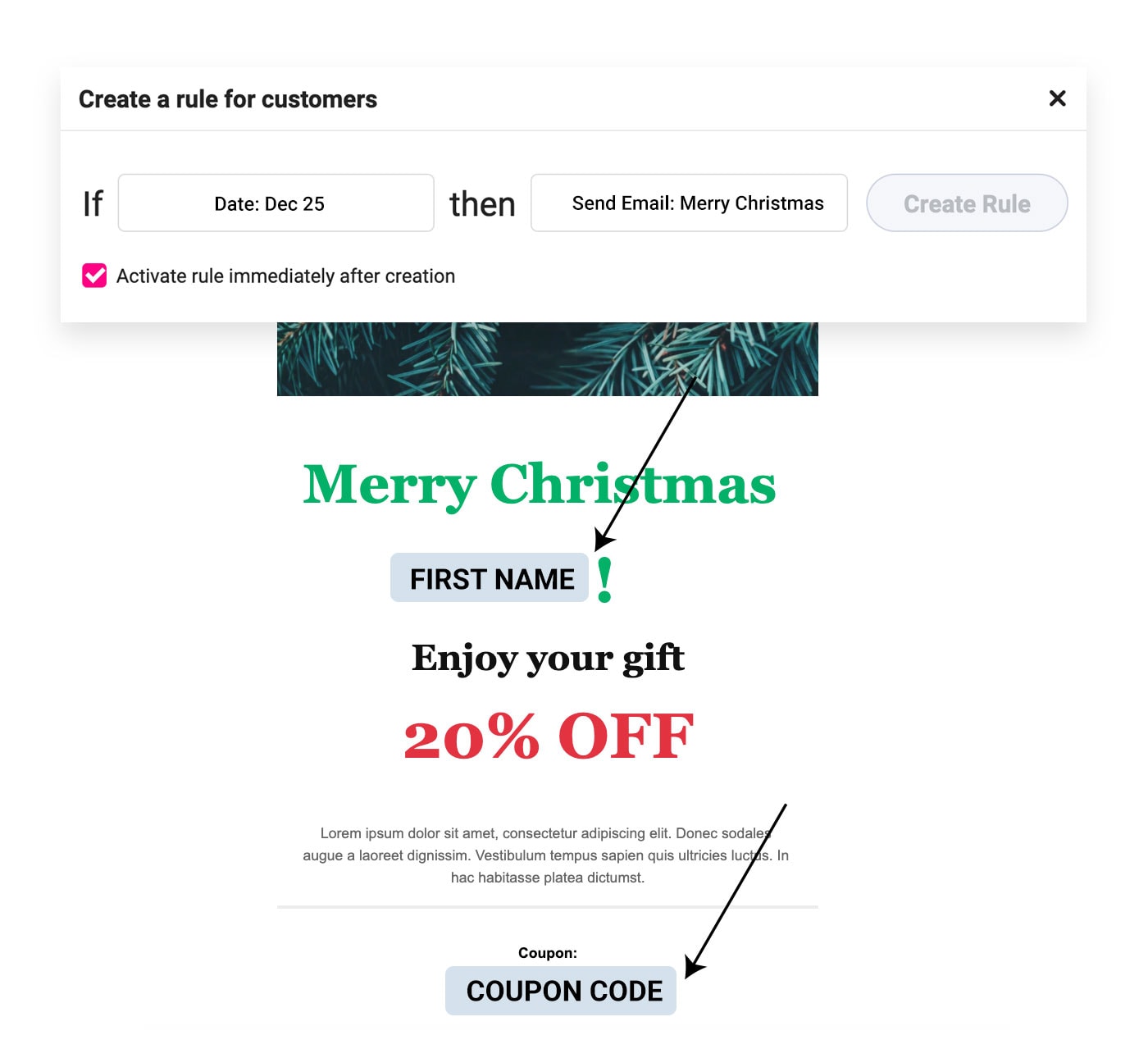
It will be very helpful for you if your email marketing automation tool offers ready-made email templates for such purposes, so you can tailor it to your liking.
If your marketing automation allows, you can add dynamic elements such as the customer’s name and relevant coupons related to the occasion as well.
Growmatik allows you to insert functional coupons right from inside its email builder without the need to go back to WooCommerce back-end and create coupons there.
9. Present Inactive Users With A Personalized Landing Page
There are a couple of different routes you can take to grab the attention of inactive users. The first is to slightly tweak your homepage and add messages such as “It’s been awhile since we’ve seen you!” or “Welcome back! Here are the models you might want to try next ;)” .
The second option is to include tailored content based on the inactive user’s preferences.
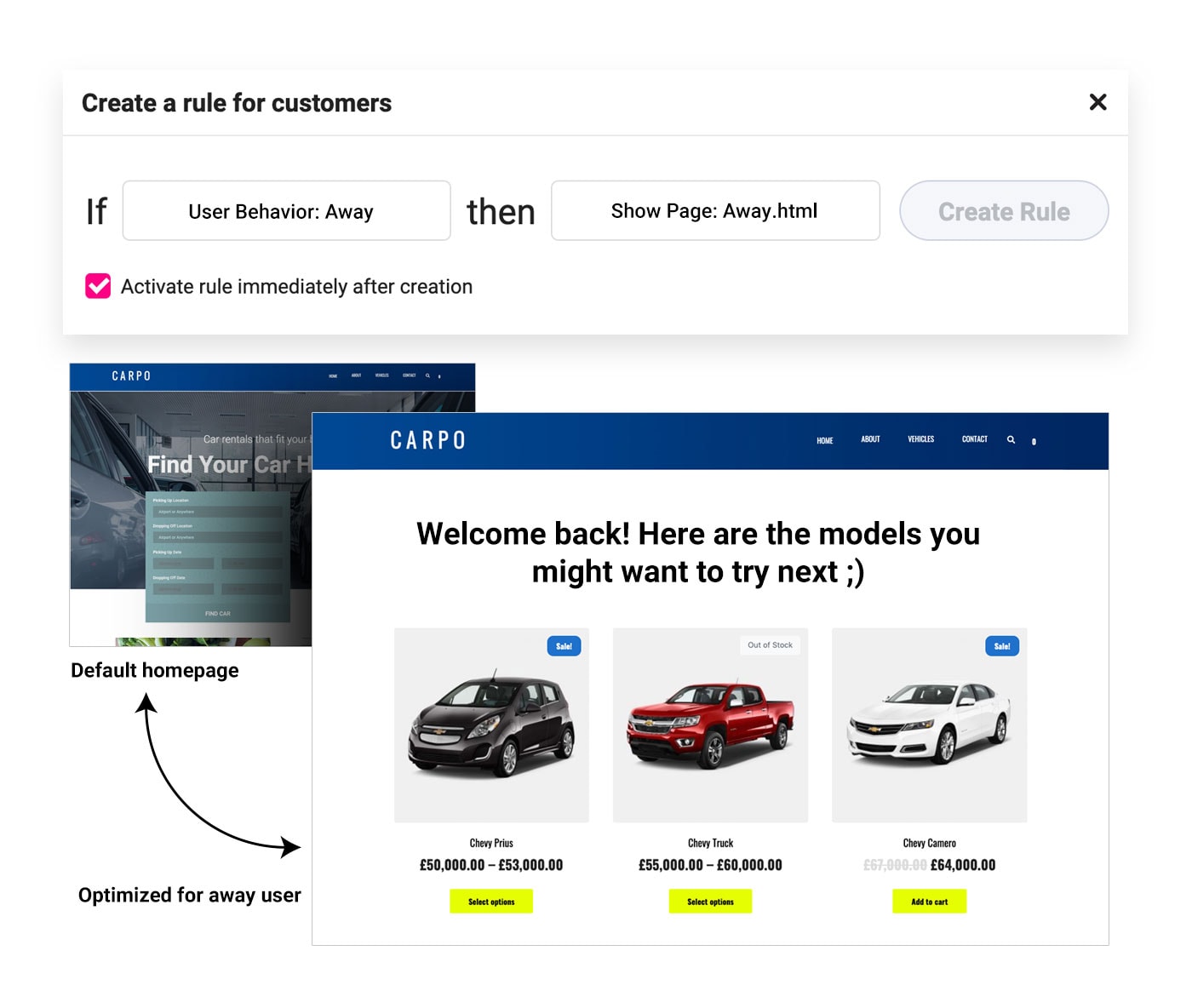
Use tools such as LogicHop and Growmatik to personalize your website content for inactive users. It’s important that your personalization tool offers proper criteria to filter inactive users and create segments for them.
For example with Growmatik you can identify inactive customers by using ‘User Behavior > Away’ or custom filtering in its People section.
Using Growmatik dynamic product elements, you can also place products based on the customer’s past shopping behavior.
10. Target carts abandoners and Re-engage Inactive Customers
Some of your customers are likely to get distracted and lose focus on your site and products. So it’s only natural that you’ll have users who abandon their carts or are inactive customers.
This then begs the question: how can I best get them re-engaged with my business? The answer is to offer them highly relevant and targeted email content. And abandoned cart plugins are a great option.
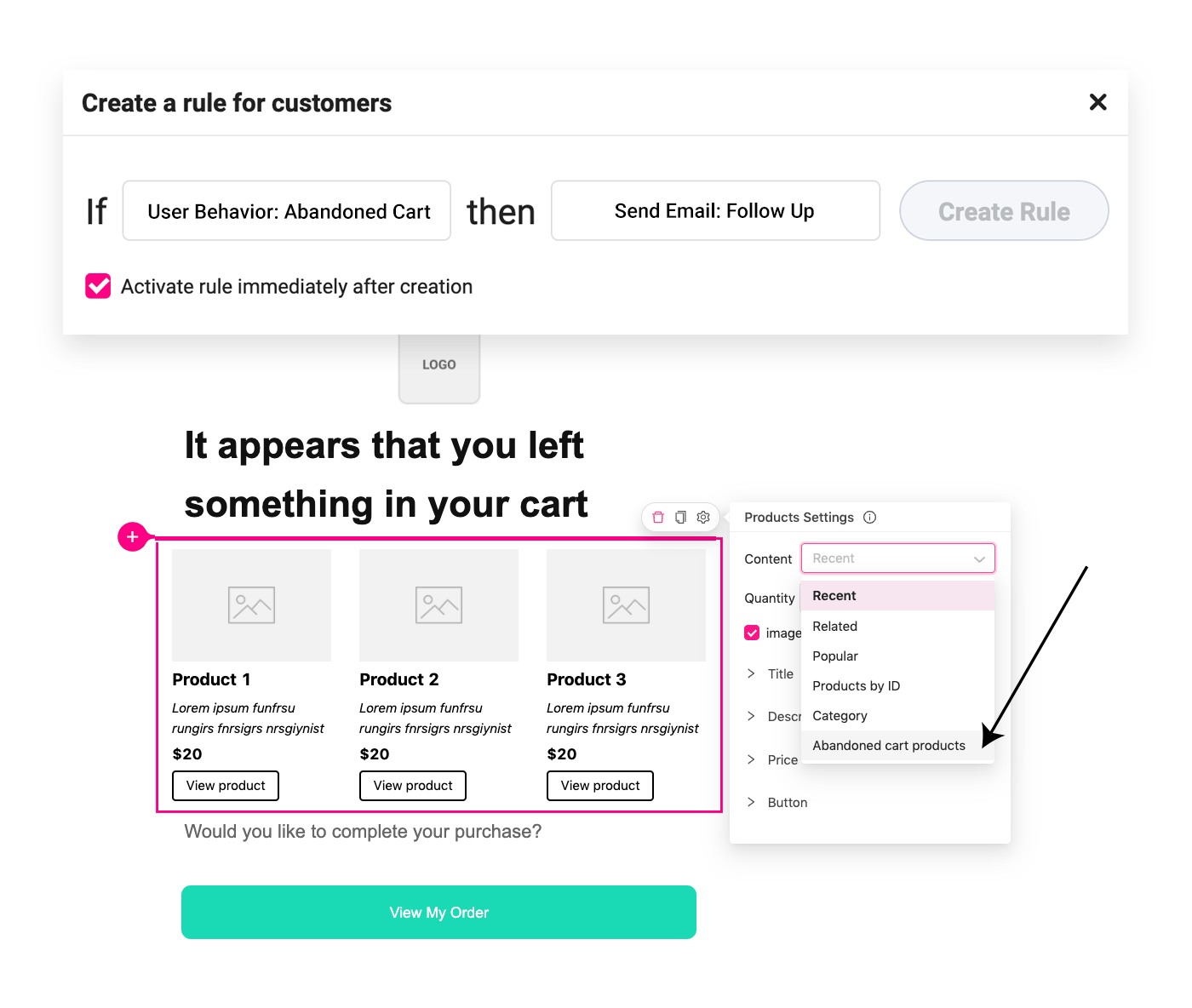
Groundhogg, AutomateWoo and Jilt for WooCommerce allow you to segment the cart abandoners and send emails respectively. Growmatik allows you to create segments that are inclusive of metrics like:
- the last time they visited a page,
- made a purchase,
- or opened an email.
Epilogue
In this article, we covered marketing automation in WordPress. We’ve also explained how personalization is the most effective way to automate marketing for WordPress and looked at some sample personalized automations that can be used in your next project.
Marketing techniques will no doubt change as time goes on, however, the value of personalization is sure to stay. In our opinion it is one of the first steps you should take to keep up with these changes.
Take the time to personalize your brand message and make it more relevant to customers. With the right product you’ll have no trouble at all!
