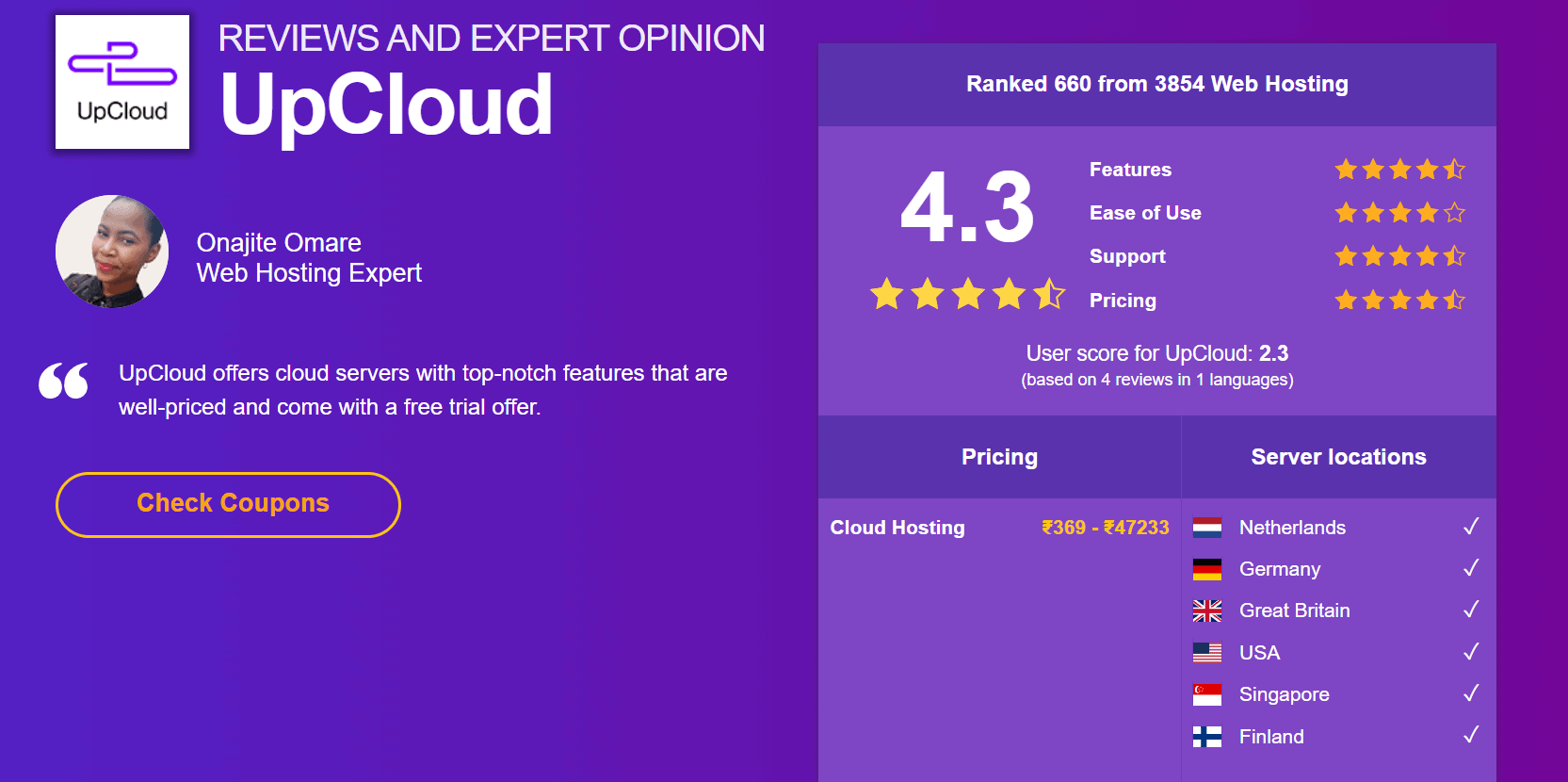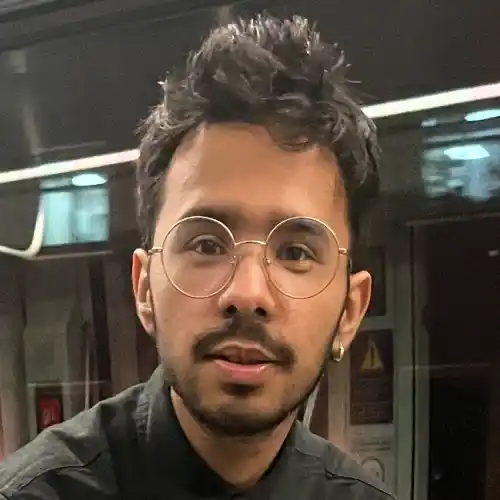Overall Verdict
UpCloud is an excellent option for those who want to take their business online. If you're not sure what you need or don't know much about the cloud hosting market, then checking out this review may be helpful!
Pros/Advantages
- Stable uptime
- Fast Disk I/O speed
- Fool-proof control panel
- Amazing network
- everal performance-enhancing
- 24/7 customer support
- Affordable prices
- Fastest customer support
Cons
- No option for OS Reinstall or Rebuild
- Finland servers are a bit costly
- Credit card is mandatory to sign up
- Not so friendly for newcomers
If you’re looking for a cloud hosting provider that offers a little bit of everything, Upcloud is a great option to consider. They offer services such as VPS, storage, and downloads, so you can tailor their services to fit your needs. And with a wide variety of plans to choose from, they’re perfect for both small businesses and large enterprises. Plus, their customer service is top-notch, so you can rest assured that you’ll be in good hands if you decide to go with Upcloud.
In this review, we will compare the various features offered by Upcloud to those of other cloud hosting providers. We will also discuss pricing and customer service to assist you in determining whether or not Upcloud is the best option for your business.
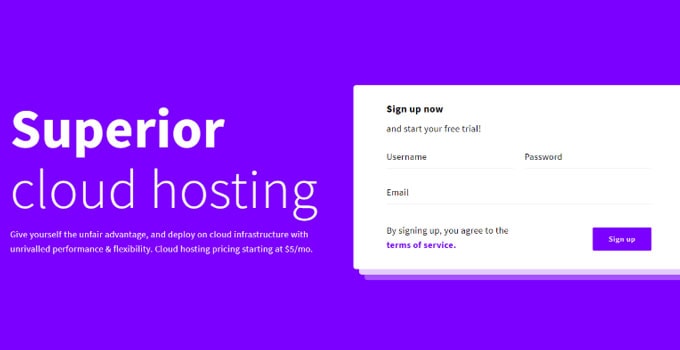
UpCloud ranks number one against the other fast servers like Google Cloud servers and DigitalOcean. UpCloud has offices in four countries in Asia, Europe, and North America, and the servers are situated in six countries.
UpCloud has received a satisfaction rating of 89 percent from its customers, indicating that they are completely satisfied with their services.
What is Cloud Server or Cloud Hosting?
To understand servers, you should first be very clear about cloud or hosting. Cloud Hosting refers to the acquiring of computing reserves from a service to host data or cloud computing suppliers, facilities, and solutions.
It is a cloud delivery model for IaaS (Infrastructure as a Service) that provides virtual or remote services. It is also known as a supply of resources on demand that does not involve the user’s managerial level.
UpCloud has been leading the market for seven years since its establishment. It is a company that is developer-driven and provides the best solutions to businesses and individuals who are searching to customize their hosting needs.
UpCloud offers efficient services in block storage, cloud servers, and software-defined networking.
About UpCloud
UpCloud is a well-known Helsinki, Finland-based company. UpCloud provides the most effective and rapid cloud computing services. UpCloud was founded by Joel Pihlajamaa in 2011; he is also the company’s CTO. 2013 marked the beginning of the company’s operations, and it claims to be the market’s premier hosting service.
Get $25 Free Credits with this LinkFeatures of UpCloud
UpCloud is unquestionably an innovative home for development, with a faster-than-SSD cloud server and a 100 percent uptime, so that user projects do not experience any downtime.
Its powerful yet simple control panel lets you Deploy the server in just 45 seconds. It offers fast boot times and starts running in minutes.
Here are the main features of UpCloud:
1. Flexible and Easy scaling
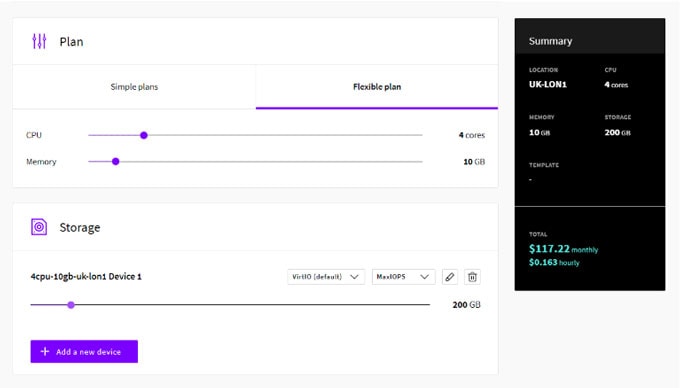
With UpCloud, you can quickly deploy a server with a pre-configured plan or independently configure each resource, such as RAM, CPU, Storage, and IP addresses, with easily configurable cloud servers.
You can switch between freely configurable resource limits and pre-configured plans at any time. This feature enables a website’s high traffic.
2. Consistent and Great performance with MaxIOPS
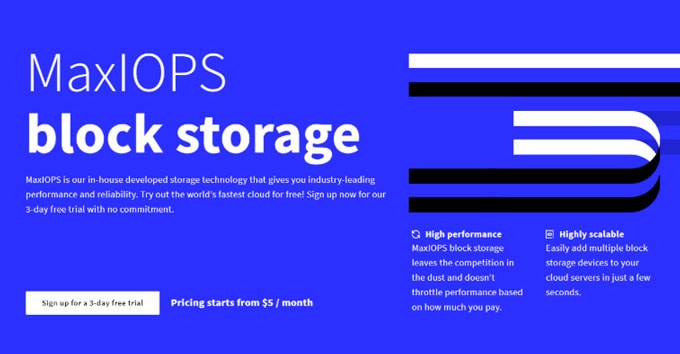
UpCloud has all the cloud servers deployed on enterprise-grade hardware. It assures in providing industry-leading performance every time with the help of their in-house developed software and proprietary MaxIOPS storage technology.
3. Powerful yet Simple API
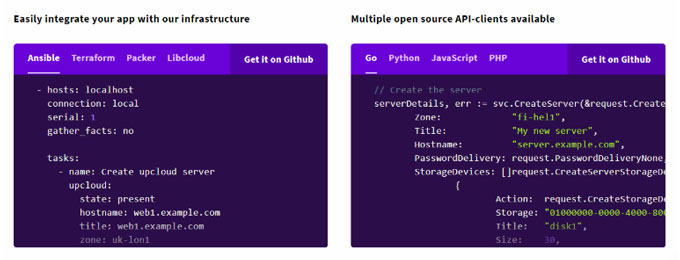
The UpCloud API is feature-rich and allows the user to automate his infrastructure by creating, configuring, and deleting cloud servers and all their services, such as storage, floating IPs, and firewalls. The API also provides all of the control panel’s features to help automate the entire cloud.
4. Private Networking and Floating IPs
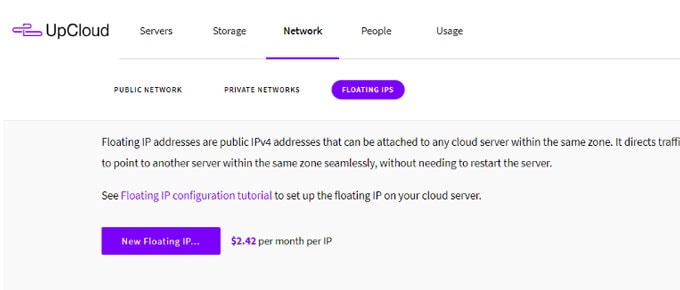
UpCloud enables you to create a 100 percent private network with their datacenters. You can send the data between cloud servers via a private connection without incurring costs.
The floating IPs also provide a static IP address that can be associated with a cloud server. Then, you can freely relocate them and construct a highly available infrastructure with no failure points.
5. Server Tagging and Group Accounts
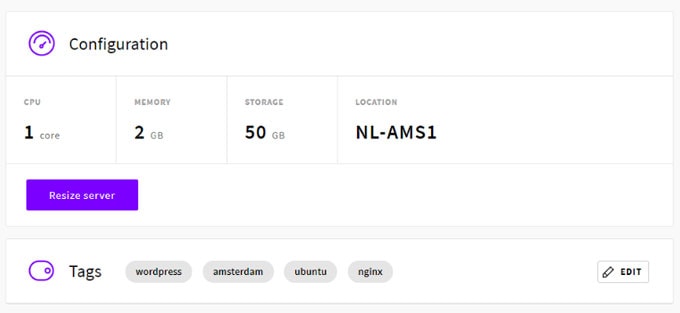
UpCloud offers granular permission control that can be utilised to grant access to the rest of your team or clients. You can tag servers and organise the infrastructure as a whole. You can also use these tags to grant or restrict server access to specific groups.
6. Firewall, Server Cloning, Snapshots, and Scheduled Backups
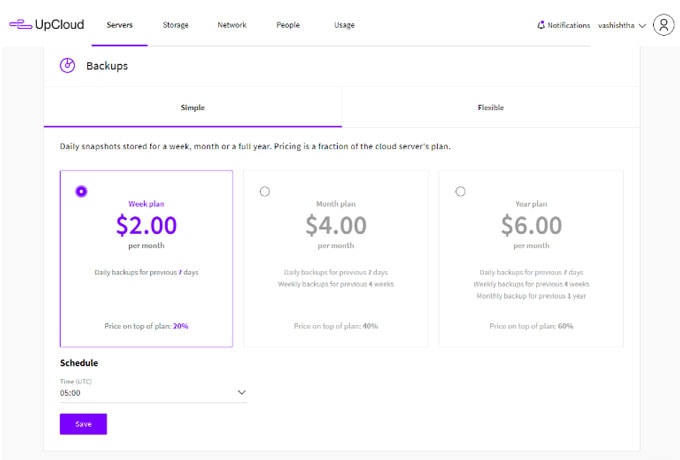
Firewall – With its highly configurable firewall, UpCloud enables you to protect your environment. It allows you to either permit or block traffic before it reaches your servers.
Server Cloning – You can clone one of your cloud servers or storage discs to create a staging environment using UpCloud. It enables the automation of deployments and the conversion of cloud servers into templates.
Backups – UpCloud lets you take schedule periodic backups by using true snapshots. This feature helps in creating backups instantly and restoring them quickly as well.
7. N + 1 Redundancy with 100% Uptime SLA
UpCloud has an N+1 redundancy throughout its infrastructure, ensuring all failure points are phased out. This implies when one component fails, the other one instantly takes its place. Thus, UpCloud ensures you will not have to lose anything because of your faulty hardware. This company will give 100% uptime SLA with 50x payback for the downtime of more than 5 minutes.
8. Flexible Hosting
Flexible Hosting from Upcloud is an excellent method for hosting your web application.
You can change the size of your server plan at any time, whether you’re downgrading or upgrading, in just two to three minutes! To change the size of your current server, however, we must first perform certain steps, such as turning them off and then resizing them.
There is also a choice between standard CPU/RAM sizes (which are less expensive) and custom plans that are tailored to each individual user.
9. Free Migration
Upcloud offers a generous free migration period of two months. During this period, there are no fees associated with transferring your account from another cloud services provider, such as AWS or GSuite.
However, it is only available if the costs of infrastructure on UpCloud are at least $500 per month– which would be more expensive than either Google Cloud Platform ($300-$400) or Amazon Web Services (AWS).
10. User Interface
Upcloud’s interface is designed to be intuitive and quick. Once you open your dashboard, everything becomes crystal clear; if there are any strong terms or concepts used on their site, users can easily continue learning about them through knowledgebase links located throughout the page. This is especially helpful for newbies like me who need assistance with deploying servers, resizing databases, or adding more members.
11. Upcloud Backups
UpCloud offers weekly, monthly, and annual backups. The first plan to backup your server costs $1.98 per month, or 9 cents per day. The second plan costs $4.95 per month, or 3 cents daily. The third plan costs $17 per year, which is equivalent to one penny per day for backups.
It is essential to note that these backups are not free, despite the fact that their costs are negligible compared to those of UpCloud’s data storage plans.
Even if you have already paid for the server hosting package, you must pay extra for them. However, Upcloud backs up all databases, system configurations, and files, but not your website.
12. Firewall
UpCloud provides a sophisticated firewall that restricts server traffic. It provides superior protection against various hacking attempts. To use a firewall, you must add rules for incoming and outgoing traffic.
Similarly to automatic backups, a Firewall adds to the standard server cost. The firewall operates based on the first rule match from top to bottom.
If someone were to hack your site or server, they would be unable to carry out their malicious plans because all of your files are stored securely in the cloud and backed up automatically. What about your web data, though? The cost of storing normally stored data. The firewall operates based on the first rule match from top to bottom.
When creating a firewall rule, you need to consider the following:
- The type of traffic (incoming or outgoing)
- The protocol (TCP, UDP, ICMP)
- The source or destination IP address
- The source or destination port
Upcloud provides a firewall for all users to provide an additional layer of security. If you are being hacked, the hackers’ access to the server will be blocked (this usually happens when people use default usernames and passwords). It provides superior protection against various hacking attempts.
To make use of a firewall, you need to add incoming and outgoing traffic rules. Like automatic backups, a Firewall also costs you excess cost to your normal server cost. The firewall works based on rules on a first match basis from top to bottom.
Services Offered by UpCloud
UpCloud provides a lot of services like Private Cloud, Networking, Cloud Servers, MaxIOPS Block Storage, etc.
The Private Cloud service is a superior cloud that restricts users to dedicated hardware within a physically confined environment. A Hybrid Cloud can also be created by combining a private cloud with a public cloud.
With the help of established storage technology, MaxIOPS Block Storage provides the highest I/O performance. It is readily accessible and can be attached and detached from cloud servers with ease.
Thus, UpCloud lets you set up your vital resources on the private cloud and take the benefits of the infinite expandability of the public cloud for meeting the need for changing capacity requirements.
The procedure for deploying a server in UpCloud is relatively straightforward and can be completed in minutes.
Pricing and Support
UpCloud is an exceptional cloud computing services provider. After discussing its incredible features and services, the next step is to discuss its pricing. UpCloud offers two pricing models – Simple Plan and Flexible Plan.
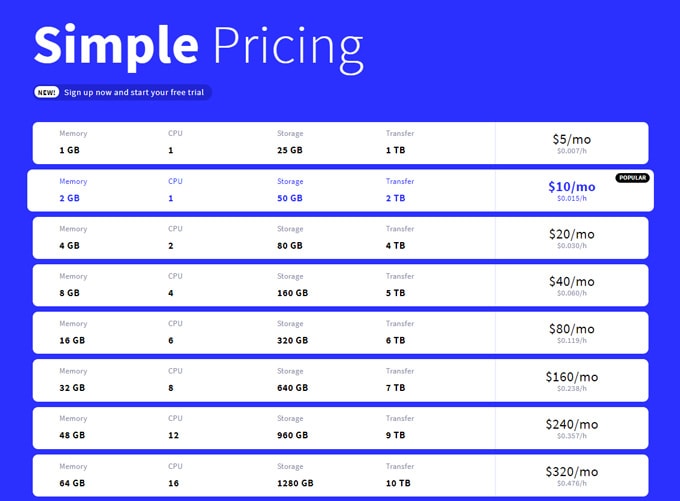
The Simple Plan lets you select one of its low-cost options that are almost the same as what you want. The Flexible Plan does not require you to select a plan, but only the resources that you require.
Both plans charge on an hourly basis, so if you turn off your server for a period of time, you will not be charged for that time. They perform monthly billing and on-account credits.
For first-time customers, it allows a free trial because it does not have any refund policy. So, newcomers can try the free trial before buying the plan.
UpCloud updated its plans recently and the pricing starts at $5 per month now, along with a free trial and 30 days money-back guarantee.
For $5 per month – 1GB Memory, 1 CPU, 25GB MaxIOPS, and all the above-discussed features in this article. For newbies into Cloud VPS, this is the best plan.
Here is a summary of the preconfigured pricing guide:
[table id=1 /]
Get $25 Free Credits with this LinkUpCloud is the best and the fastest way to host a website or blog regardless of its size. Its prices are economical and competitive as compared to other cloud servers. It is the best time to invest in the fastest and most supportive Cloud Server.
The customer support provided by UpCloud is amazing. It consists of comprehensive tutorials in the community section and API documentation.
You can get to earn many account credits if you contribute with your suggestions and answers to the community section. Apart from documentation and tutorials it also has email communications via their email address, live chat, and phone numbers that are available on the website.
The customer support experts are available 24/7 and the average response time is 2 minutes only.
Deploying the server from UpCloud
Deploying the server from UpCloud is very easy and simple. The steps to deploy them are:
>> Log in/Signup
You must first start by signing up with the UpCloud services. Once you sign up, you can access the website’s server section.
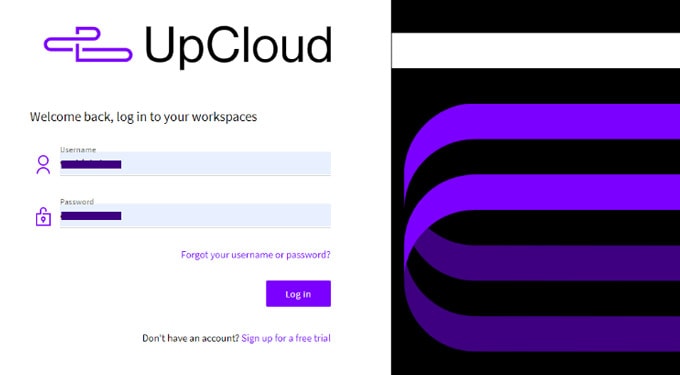
>> Select and Deploy
In this area, there is a purple button that indicates where to go next. If you’re a new user, you will find this button in the middle of the screen.
Set up the configuration of your new UpCloud server
When you click the button, you will be taken through a process that enables you to choose the server location from the European locations, the USA, and Singapore
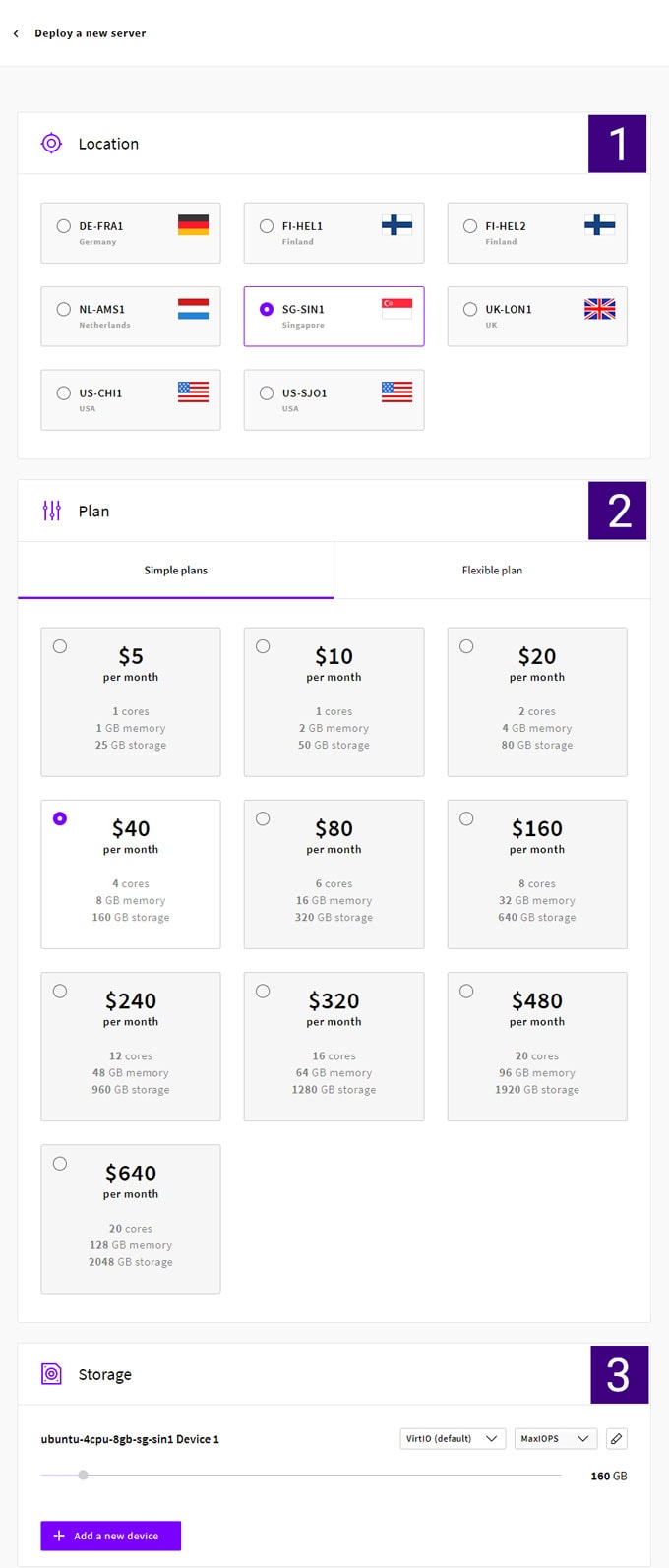
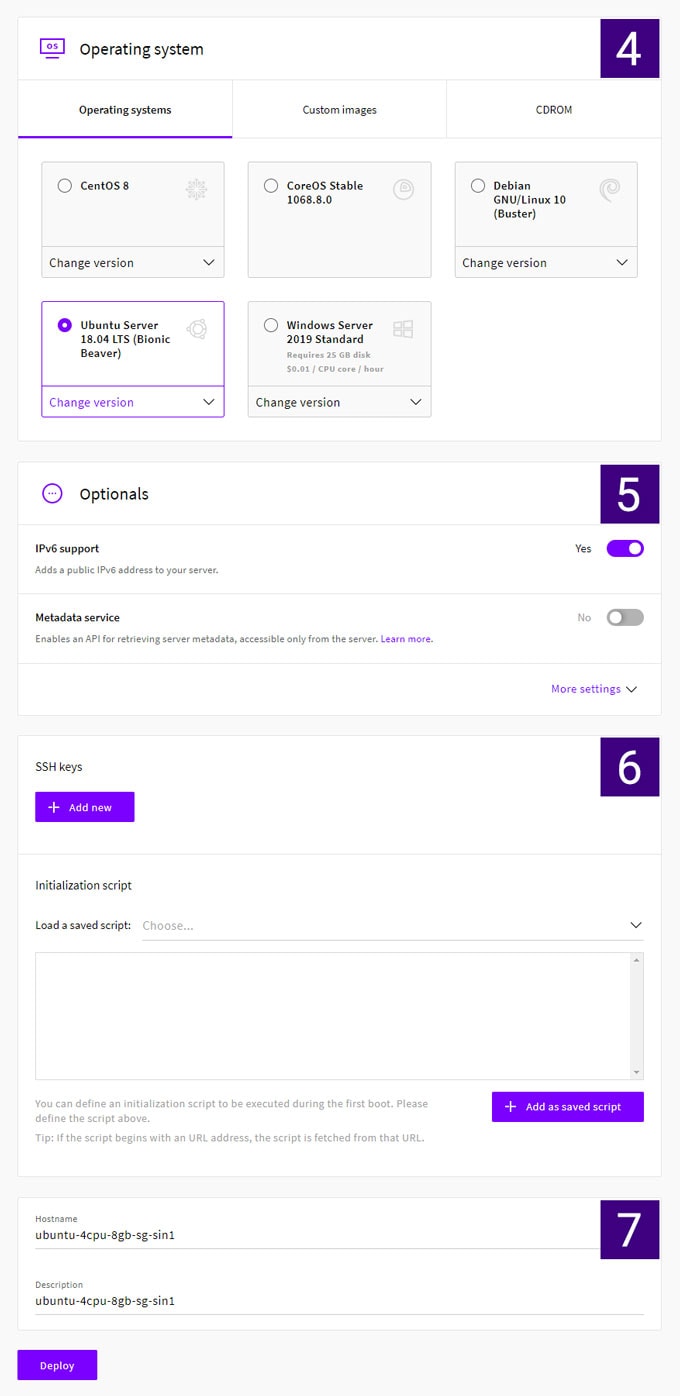
1 >> UpCloud server locations
In the very first step, you have to choose the data center where you want your server to be deployed. You should choose one which is the nearest location to your maximum potential website visitors.
2 >> Pricing and Resources
Post choosing the right location you can select the specifications for the server, which start from $5 USD – $640 USD a month with a few server resources that are heavy duty.
For most of the websites, the initial few options are sufficient if they are managed well. you also have the choice of adding some additional storage devices to the setup.
This is a good idea to host many file systems or even deep capacity repositories for the apps and websites. You can choose between the MaxOIP or the HDD storage. There would be a price variation between the options.
3 >> Storage on your Server
You can edit only the name of the storage drive. Storage device names can be renamed by simply clicking the pencil icon. However, if you choose to deploy with flexible pricing in step 2, you can definitely decide the size of mounted storage on your server.
4 >> Choose Operating System
Finally, you can choose the Operating System server which you want to install on the server.
All the popular OS can be found here inclusive of Ubuntu, CentOS, Debian, etc. You can get a Windows Server as well to set up. You can select the version of OS from the basic configuration.
You can also choose from the various configurations by clicking on the tab – CDROM. You can also choose the IPv6 support in case you wish to have it.
My choice of OS is always Ubuntu 18.04 LTS because it is stable, powerful and enough documentation is available on the internet compared to CentOS and Debian.
5 >> Optional
To be honest, as far as you have IPv6 support turned on in this section, you need not touch anything here.
6 >> SSH Keys
There is a drop-down with a lot of advanced options on how to send the root password (post-deployment), if access is through exclusive SSH keys, a password, or even both, etc.
If you have created your SSH keys on your machine (PC or desktop), you can upload your public key from here and keep the private key on your computer to further access the server securely.
7 >> Server Name and Description
Finally, you can choose the option of whether you wish to change the server Hostname and also give a small description that is visible within the UpCloud server dashboard.
The process of UpCloud server deployment starts once you click Deploy.
On the server, you will observe a tiny yellow dot when the server deployment process is on. When it is complete, you can see a green light and you will get the root password of the server in the notification. The password also will be sent to you by your email.
You can change the password manually once you get it. After some time, the server gets deployed and you can check it out. When you check out your dashboard, you can see your page.
Ensure that access to the root user must be given only to trustworthy people and not to anyone and everyone. Root user holds all the privileges to perform any command on your server.
Get $25 Free Credits with this LinkAccessing your server using SSH
After the above steps, you can proceed to access the newly deployed server. You can open a terminal window on either a MacOs or a Linux-based computer with the terminal.
In case you have a windows computer, the Command Prompt or CMD will be quite a struggle. It is recommended to install Putty and set it up.
If you are using macOS, you do need not any third-party application to be able to access your server via the command line.
Simply open Terminal App on your Mac and go to Shell >> New Remote Connection
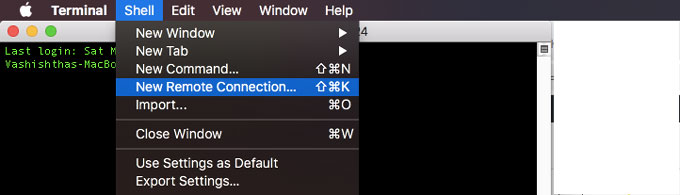
When you see the terminal window open, you have SSH access to the remote server. For this, you have to use the server through the root user along with the password sent across by email to you or from the dashboard notifications.
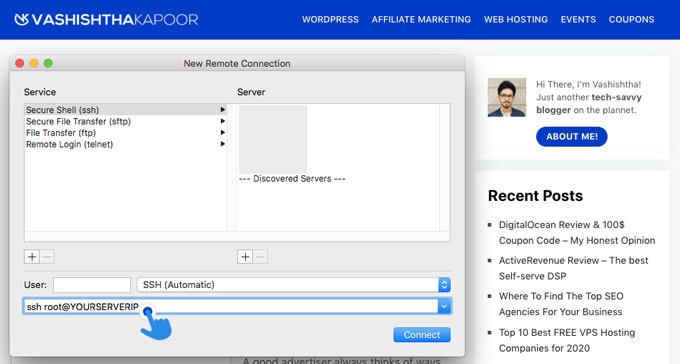
Firstly, you will receive a message regarding the host authenticity that wasn’t established because it has been logged in for the first time. Post this you will be asked if you wish to continue with the connecting (you need to select yes).
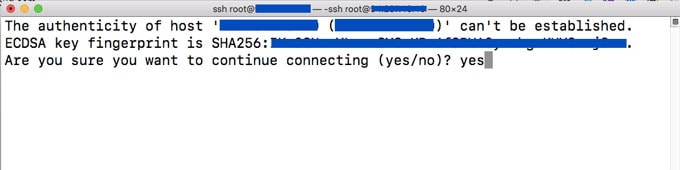
Post this you have to provide the password and on the success of the login, you can access the server and you will get a welcome message that offers some data regarding the installation.
Most of the Linux distributions come preset with much helpful software, tools, and apps that are part of the package.
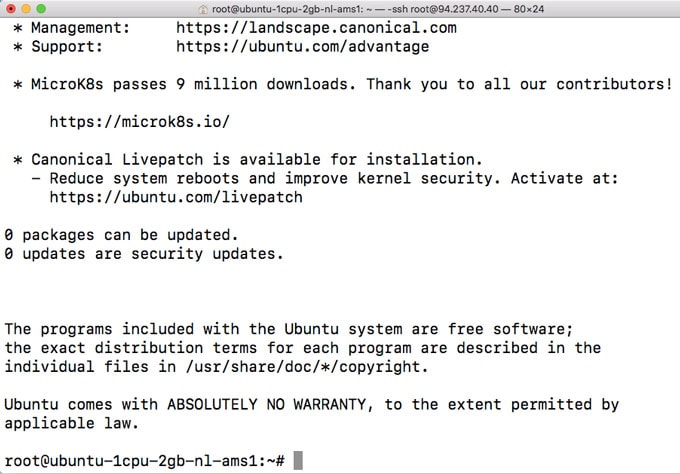
You can see that I am logged in to the server using SSH and can do anything here.
If you want to install something, do a quick check via apt-get update first just to check if it’s there first. To exit out of the remote server simply type in the command: exit
Setup Server package
The server instances are being set up as boxes that can be accessed through the terminal interface. By default, there isn’t any nice User Interface that can be accessed to check the updates and any other stuff.
Update commands can be run on a timely basis in order to check the updates and patches for the software installed; however, this is time-consuming and not very effective.
In case, an important security patch comes suddenly, there are no chances of getting to know about it; which is why it is recommended to install Apticron.
Apticron application runs only on the Debian or the Ubuntu servers, hence the users of CentOS and Red Hat might have to find a similar alternative.
Install WordPress on UpCloud Server
Installing WordPress on a VPS server is easy. All you need to know is some of the most-used SSH commands and this tutorial where I have listed all the SSH commands you will need. Just go ahead, copy and paste commands one by one, and BOOM.
A new WordPress installation on your server right away. Install an SEO-friendly WordPress theme and do some basic customization and you’re ready to launch your SEO-ready and fast-loading website on the world-class fastest cloud hosting on the planet.
Another great way to host a WordPress site would be “CyberPanel”. I have written a detailed tutorial on how to install Cyberpanel on a Ubuntu server on UpCloud.
Upcloud Server Cloning
Cloning a server is an excellent way to test changes before applying them to a live server. This can help you avoid any potential problems that might occur if the changes are not compatible with the rest of the server.
Creating a clone is very easy – just click the ‘Clone’ button on your UpCloud Control Panel, and you’re ready to go. You can even choose to clone your entire server or just select parts of it. The cloning process is very fast, so you won’t have to wait long before you can start testing your changes.
If you’re not sure whether a change will work, or if you want to be absolutely certain that a change won’t cause any problems, then cloning is definitely a sensible option.
If you clone a server that is running a website, then the clone will also have all its websites cloned as well – so you can test changes to your website without affecting any of your other sites!
Cloning is an integral part of UpCloud’s comprehensive set of tools, which also includes the ability to add, remove and suspend users on your server. All of these features help you manage your server better so that it’s optimized for maximum performance.
Pros and Cons: UpCloud Review
Pros
- Stable uptime
- Fast Disk I/O speed and MaxIOPS storage
- Fool-proof control panel
- Amazing network quality
- 24/7 customer support
- Affordable prices with flexibility
- Fastest customer support response time
- Has several performance-enhancing features
Cons
- No option for OS Reinstall or Rebuild
- A credit card is mandatory to sign up
- Finland servers are a bit costly
- Not so friendly for newcomers
A detailed review of UpCloud Servers
Alternatives of Upcloud
1. Hostinger
Hostinger is a web hosting service that promises a high server uptime rate. During our two-week testing period, we didn’t have a single issue with the site going down.
Additionally, Hostinger guarantees that your website will be online 99.9% of the time. This makes Hostinger an attractive option for anyone looking for a reliable web hosting service.
In addition to an uptime rate, Hostinger promises fast load times. The company states that most websites will be viewable within a mere two seconds of a visitor going to the page.
This is an important factor for anyone launching a site because many web surfers won’t wait longer than this for a website to load.
2. Interserver
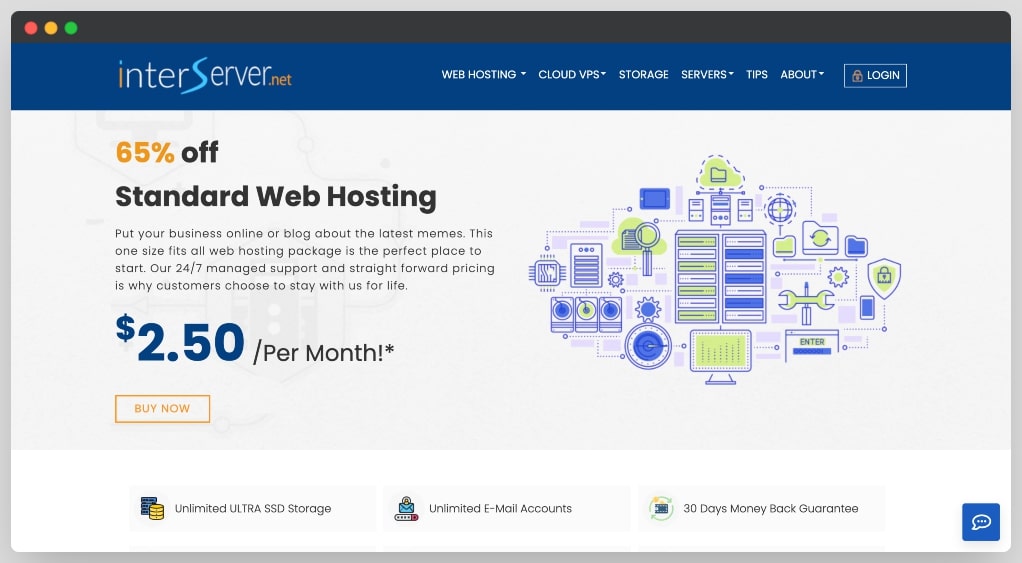
Interserver provides hosting services. Customers have access to unlimited storage, bandwidth, email, and SSL certificates. They have contemporary infrastructure and are assembled, deployed, and supported in the New Jersey data center. The hosting provider was founded in 2003.
This hosting service is affordable with prices starting at $2.50/month which includes an SSD-based shared hosting plan along with free migration, SSL certificates, and much more!
Their shared plans come with unlimited disk space, bandwidth, email accounts, FTP accounts, databases & sub domains are also included. InterServer has a large panel of features, including a control panel, Cpanel, 1-click installs for WordPress, Joomla!, Drupal, and much more.
3. Nexcess
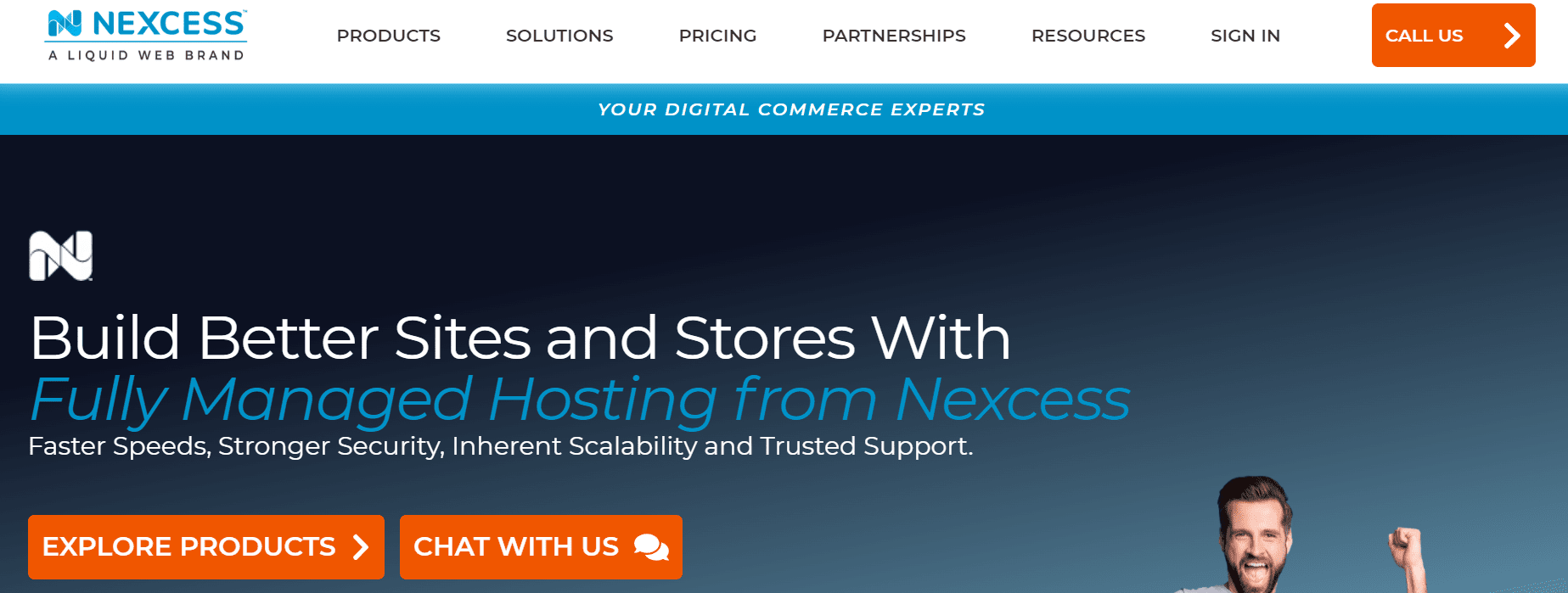
In terms of features, Nexcess has surpassed other managed web hosts. Nexcess provides free migrations, CDN services, and 100 percent uptime as one of its primary benefits.
They also have around-the-clock support. In addition to all this, Nexcess has provided a reliable option for anyone looking for a web host.
Numerous web hosts claim to provide a particular feature, but this is not always the case. Some of these “features” may be temporarily unavailable due to high website traffic, or they may be in development and have not yet been released. In contrast, Nexcess can consistently provide all of its features.
There are no hidden costs or other fees that will be added after you have paid for the initial hosting plan. The prices are already displayed on their website, so you always know exactly how much it will cost.
4. Kinsta
Kinsta is a web hosting and design company with offices and servers in Poland and California. It provides cloud-based WordPress hosting with a 99.9 percent uptime guarantee. Google Cloud Platform, the largest public cloud provider in the world, powers Kinsta.
Kinsta guarantees that websites built with its service will typically see less than 10 minutes of downtime per month and at least 99.9% availability of the application.
The company claims that it has never experienced more than 3 minutes of downtime in 24 hours.
Kinsta’s service is based on the technology behind the Google Cloud Platform. It includes an Application Programming Interface (API), authorizes users to use certain PHP libraries, management functionality for MySQL databases, and automated caching.
Useful Links
Of course, there is even more for you to explore. You might be looking for some comparisons of UpCloud with close competitors like DigitalOcean or Vultr. So, here are the quick links for you to navigate.
- UpCloud Vs DigitalOcean
- Cheapest UpCloud Alternatives
- DigitalOcean Review – The Ace in Cloud Service
- Install OpenLiteSpeed on Ubuntu
- Video – How to Buy a Cloud Server from UpCloud and Host websites?
My Verdict – UpCloud Review
UpCloud is undoubtedly the fastest and the most reliable provider at present. It provides first-rate services and above standard performance.
UpCloud servers will let you host your website or app courageously. The servers of UpCloud are ready for production projects. It is rated as the world’s fastest cloud server, which also offers fast and easy migration from one cloud to another.
Upcloud is a great hosting provider for small to medium-sized businesses. They have top-notch customer service, excellent uptime performance, and competitive pricing that will meet the needs of any company looking for reliable web hosting services without breaking the bank.
If you’re considering moving your site over to them or are just thinking about it, I would highly recommend giving Upcloud a try!
FAQs about UpCloud
Is UpCloud Fast?
UpCloud offers high-performance servers. These servers are pre-optimized for a faster response which eventually help you enhance the speed of your website.
How much RAM and CPU I need?
If your website uses WordPress CMS, you need to consider my WordPress Speed optimization service to improve the speed. Once your website is optimized, you can host around 200k visitors on the smallest server. The smallest server costs only $5 per month.
Is there any coupon code available for UpCloud?
UpCloud does not offer any coupon code. You can use my referral code 3M623W to get extra 25$ credits when you top-up your account with 10$. It is an additional credit and not a discount. However, it is a great way to kick-start your website and host it on UpCloud.
Does UpCloud offer Free Migration?
No, you need your own developer to help you with the migrations. However, you can consult with UpCloud support for any guidance.
What is the validity of 25$ credits at signup?
There is no such expiry date for the credits defined as of now. However, you can use these credits to deploy a server of any size. If you deploy a $5/mo server, it will work for 5 months straight.
Am I charged for a server if It is power off?
Yes, you will be charged for the server if it is turned off and not deleted completely from your account.
Is UpCloud better than DigitalOcean and Vultr?
As far as I have used UpCloud to host so many websites on a single server, I am very confident about its performance. It performs way better than DigitalOcean and Vultr when it comes to website speed, read and write tasks and application hosting.