I am writing this DigitalOcean review after handling multiple VPS servers for clients and deploying 100+ WordPress sites on the smallest droplet.
It always sounds good to know that you can leverage the performance of the DigitalOcean cloud and still save money. But how do you actually do it? That’s what we discuss in this DigitalOcean review.
I have tested cloud VPS servers from more than 10 cheapest cloud hosting providers. In my opinion, the performance of DigitalOcean droplets is unbeatable and of unmatched quality. This is only a Digitalocean cloud hosting review and not for other products they offer because I have not personally used Kubernetes and database servers.
Yes, to be honest, you need to be a little bit aware of server deployment and what is a web hosting server’s environment. Further, you need to know how to manage a remote virtual server with an SSH client on your PC.
In my DigitalOcean review, I have summed up everything you may want to know about the DigitalOcean cloud platform. From creating a new droplet to troubleshooting, some common challenges are covered in this DigitalOcean review.
DigitalOcean Review – About
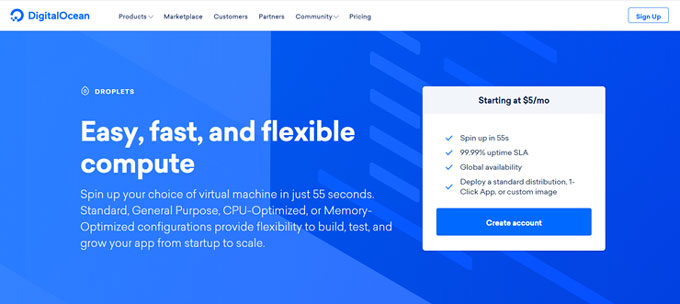
DigitalOcean is one of the leading cloud infrastructure providers in the world. Such providers include Google, Amazon, and Microsoft, offering self-managed cloud services.
With a network of 12 data centers, DigitalOcean has offices around the globe and is headquartered in New York. Techstars, Andreessen Horowitz, IA ventures, and access industries are the top companies invested in DigitalOcean LLC.
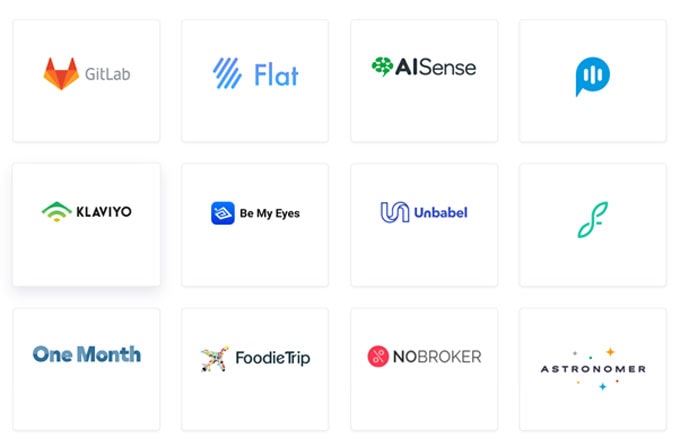
DigitalOcean hosting platform is used by top companies like ContentIgnite, ghost, WPMUDEV, Cloudways, Crowdcontent, and Jquery Foundation.
A massive list of renowned brands hosted by DigitalOcean proves its trustworthiness, speed, scalability, and performance.
DigitalOcean Review: Products
DigitalOcean has solutions for everyone. The usage of a cloud VPS is not limited to hosting a WordPress website only. You can also use the Kubernetes cluster and deploy containers to automate application deployment.
Cloud Compute
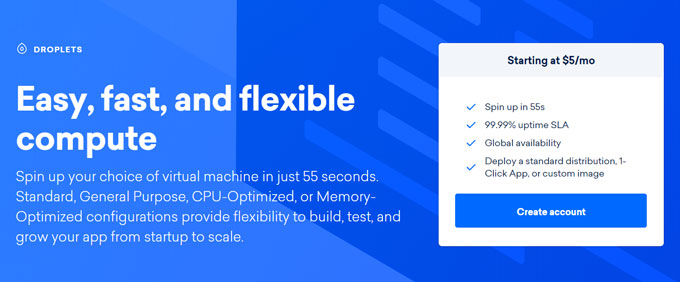
Compute engine is simply a cloud VM where you can deploy the application of your choice. You can use a virtual computer to host a PHP application, an eCommerce store using Magento2 or Prestashop, a WordPress blog, or a custom HTML website.
It is basically an on-demand computing service where you pay for what you use. You are always away from bearing the cost of maintaining and running basic physical IT infrastructure.
Kubernetes
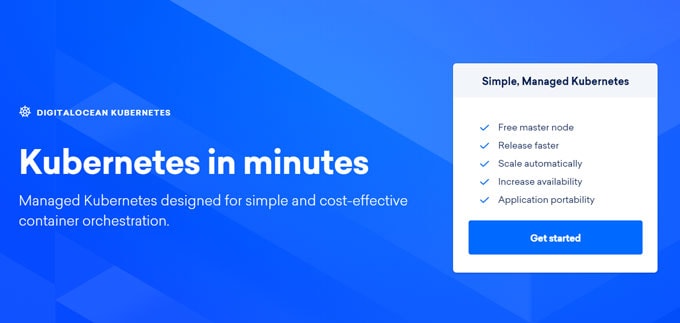
Kubernetes clusters are used to run scalable applications and increase the availability of the apps. It is a developer-friendly product to facilitate automatic application deployment and scaling. In DigitalOcean, you can deploy KubeMQ, Okteto, and many complex applications on a Kubernetes cluster with a single click.
Database Containers
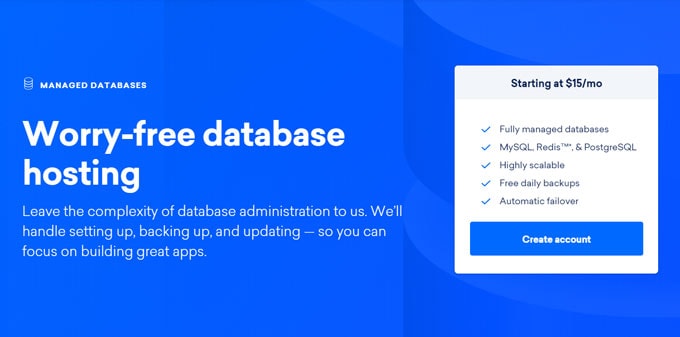
You happen to be in a situation where you don’t want to focus on your database management because it has become too complicated and heavy with time. You may want to focus only on the application and not on the database.
At this stage, you can use worry-free database containers. Such a database container has the only thing installed: a database server.
DigitalOcean database containers are powered by MySQL, PostgreSQL, and Redis. In this type of database server, there is a database caching system called Redis, which is also inside the memory.
Such a setup improves the performance of your database and supports your application to serve data from the database server efficiently with the caching policy enabled.
Object storage
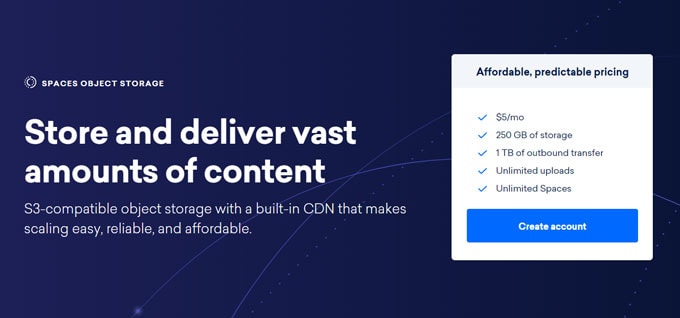
Now you know how to host a website. You are making the biggest mistake if you have stored a backup of your website on a cloud computing machine itself.
The question comes to mind, where should you host your website’s backup?
The answer is Object storage. Not only for website backups but also for storing a custom image of a server, large media files, etc.
Pros & Cons of DigitalOcean Cloud Hosting
Every service has its own pros and cons. It can not be for everyone and for everything.
Pros
- Reliable servers
- Efficiently run multiple websites on the smallest droplet
- Scale your VPS server up and down in case of high-traffic events
- The smallest droplet gives 100% uptime serving 100k+ page views monthly
- Install the server stack of your choice
- Hourly pricing – Pay for what you use
Cons
- Not for a non-technical person
- You may need to learn and give time to it
My Recommendation
For web hosting, professional Linux experts will recommend you use Cent-OS. However, Ubuntu 18.04 LTS is my choice to quickly set up a hosting server where you can host a wide range of applications such as WordPress, Ghost, and Magento 2.
For me, DigitalOcean droplets perform efficiently and go the extra mile for my hosting needs. My websites are getting more than 100k page views every month, and I host more than one such website on a standard droplet. Yes, the droplet I use has only 1GB of RAM, 25GB of SSD storage, and 1v CPU.
I believe that the server stack on your droplet tells how much traffic your server can handle. Nginx is considered to perform better than Apache2 in most cases.
You can get the most out of your smallest size droplet if you optimize your website with proper caching and server-level optimization.
DigitalOcean Pricing
In the most managed web hosting packages, you will see pricing based on the number of sites you want to host. But in DigitalOcean, you have access to everything on your server, and you can decide the amount and type of storage and the CPU cores. The customization options do not end here. Actually, pricing is not the main factor that affects this DigitalOcean review. I have given more weight to the quality and performance of their servers.
The pricing is purely based on consumption without the worry of managing a physical IT infrastructure. You pay as you go.
Standard droplets start from 5$ per month with 25GB of SSD storage, 1v CPU, and 1GB internal memory (RAM).
You may get a better price from the close alternatives to DigitalOcean, but you need not worry about the performance if you’re hosting on DigitalOcean.
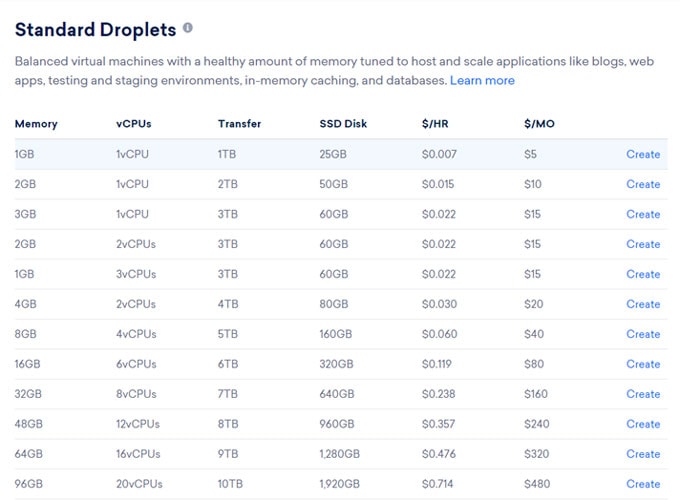
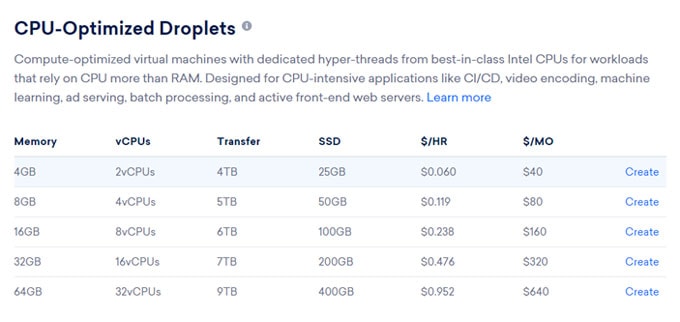
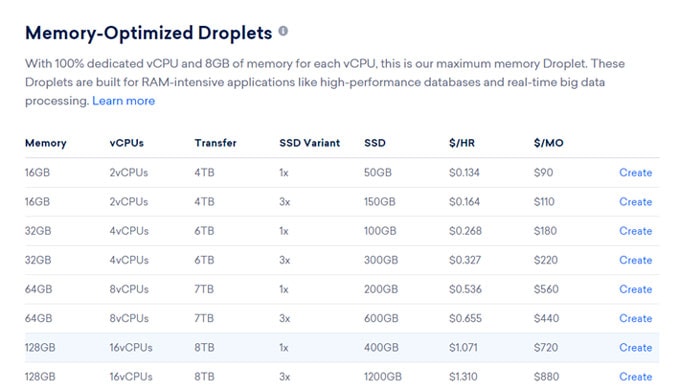
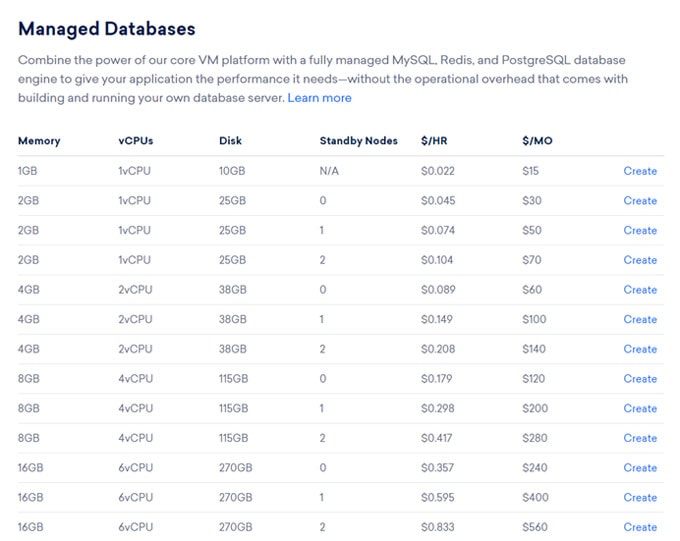
I could narrate a whole story on the pricing of every service that DigitalOcean offers. But I would instead want you to go and check out the pricing of the product you need.
The pricing is very straightforward, saying that you will be charged for how much you use. You are charged for droplets as long as they are running and not destroyed hourly. You may want to stop billing for a droplet. In such a case, turning the power off won’t work. You need to destroy a droplet to stop getting charged for it.
How to Get Started with DigitalOcean
Creating a Droplet to Host a Website on DigitalOcean
The process of deploying a new server for hosting your website is robust, and the DigitalOcean platform is so user-friendly that even a newbie can start creating a new droplet.
To create a new droplet, follow the following steps-
— Login to your DigitalOcean account. If you’re a new user, create an account and add your card to start using the platform.
— On the top-right menu, click on Create button and choose droplet from the dropdown menu.
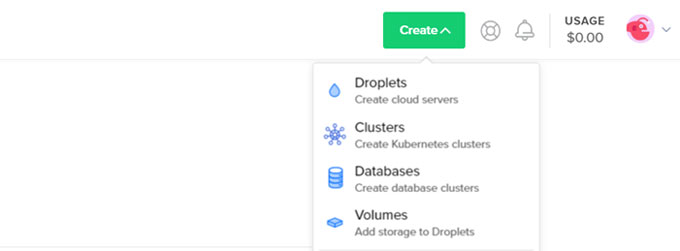
— Choose an image. Here, you need to select the operating system of your droplet. Out of the 4 most famous Linux packages, I recommend choosing Ubuntu 18.04. However, you can choose anything apart from that.
— For primary hosting purposes, you can choose the Standard plan. However, when installing and managing resource-intensive applications such as Magento and Prestashop, you should be using any performance plans.
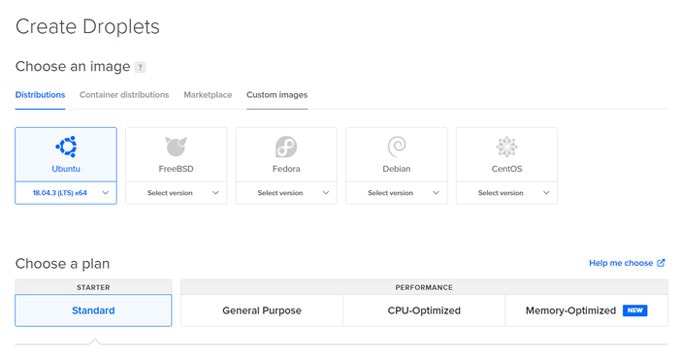
— Choose the size of the droplet as per your budget and requirement. For 5$, you get 1v CPU, 1GB RAM, and 25GB SSD storage on your droplet, which increases when you scale up.
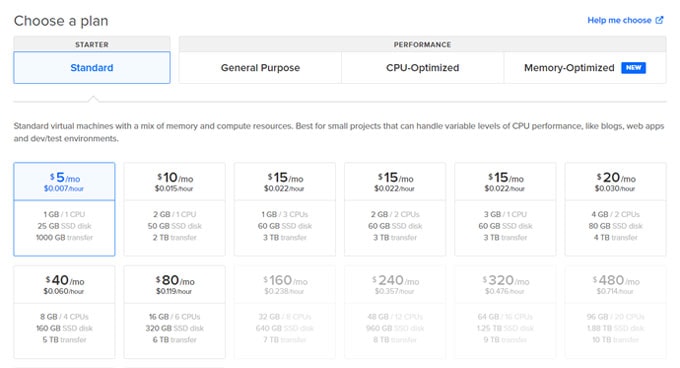
— VPC Network: No VPC
— Additional Options: Here, you can choose to enable IPv6, user data, and monitoring. For a faster hosting experience, you should enable IPv6 and turn on the Monitoring feature for better resource-monitoring.
— Authentication: If you’re doing this the first time, you don’t know about SSH keys. Simply choose a password and type your strong password
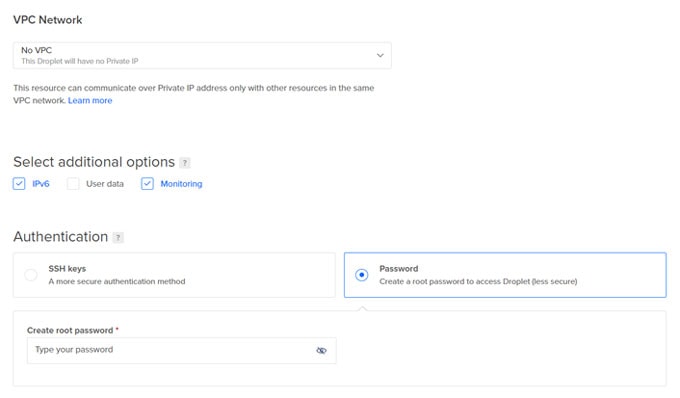
— Before you click Create Droplet button, choose a hostname in the Finalize and Create
— Add tags if you are planning to run multiple droplets with this account
— Select Project: You won’t be able to edit this section if you have not created a new project already. This will be your account email.
— Auto Backup: This is a 20% additional extra expenditure over the cost of your compute droplet. If enabled, it will create a new backup weekly, and such backup will be retained for a maximum of 4 weeks.
— Click Create Droplet and wait for a few minutes
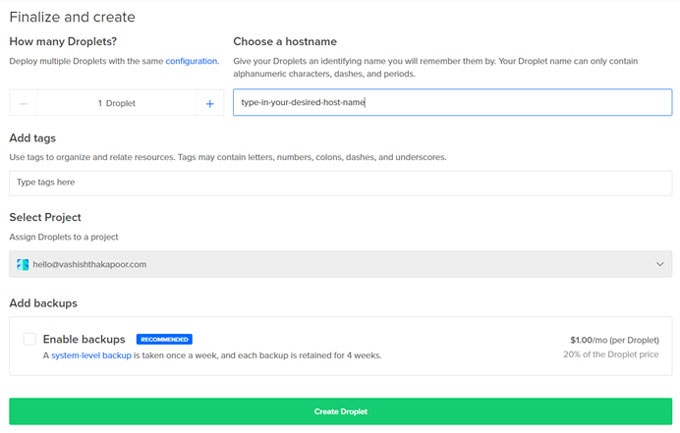
— Wait for a few minutes while your server is created and booted for the first time with the OS you selected.
Hosting WordPress on this Droplet
WordPress is my top choice when it comes to starting a website and this DigitalOcean review is specifically for people who want to host a WordPress site on DigitalOcean droplet. It can be a blog, an eCommerce store, a portal website, or a forum; WordPress has the features to let you do anything.
To run WordPress efficiently on a DigitalOcean droplet, you need below server stack (there are alternatives too.)
- A web server: Nginx preferred over Apache2
- Database Server: MySQL or MariaDB
- The latest version of PHP
Installing WordPress on any cloud VPS server is accessible, and you can do it quickly.
Coupon Code to Start with a Discount
Last but not least, you get 100$ in free credits to launch a VPS and start using it. The credits are valid for 2 months which is enough to efficiently evaluate the performance.
Here are the steps to get free $100 credits in your DigitalOcean account.
— Signup using this link on DigitalOcean.
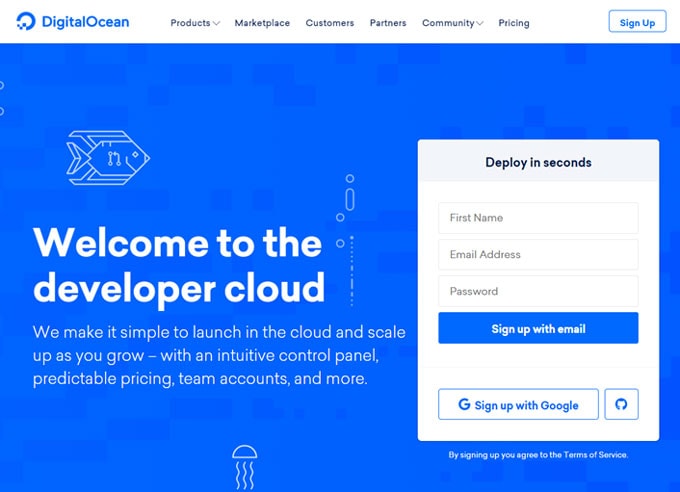
— Type in your First Name, Email address, choose a secure password and click SIGNUP WITH EMAIL.
— Add your valid credit card details and authorize it. The process will charge a very minimal amount to your card for verification.
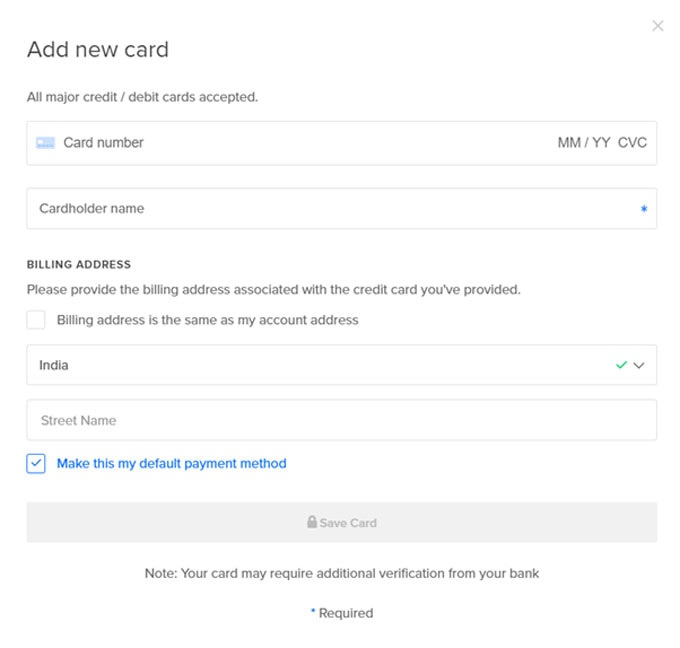
— Upon a successful card verification, you should see 100$ credits in your account, which you can use to create a droplet, Kubernetes, database droplets, or block storage.
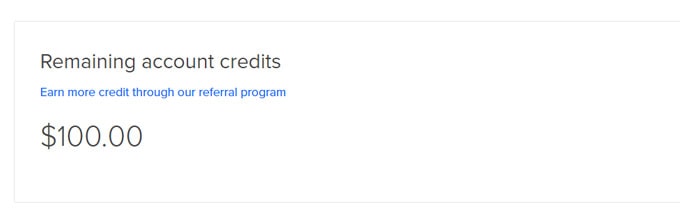
— Now, create a droplet and kickstart your website today.
FAQ On DigitalOcean Review
How to regain access if you forget your root password?
Once you log in to your VPS using the secure shell, you will be asked to change your root password. However, it is not recommended to use the root user always to log in to your droplet using SSH. You should create a new user and set the password for it.
In a worst-case where you forget the root password of your VPS, you can reset it from the DigitalOcean dashboard.
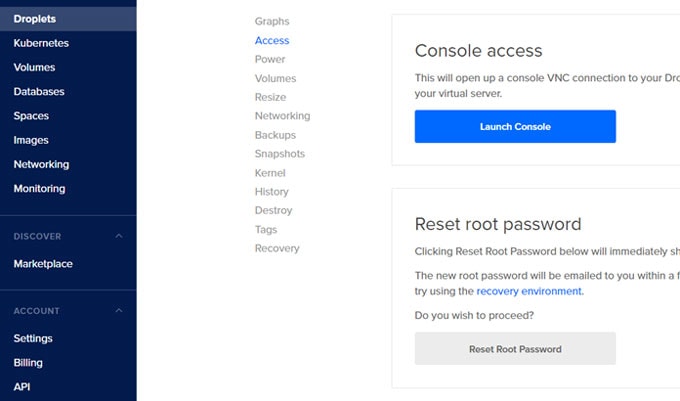
How to add more SSD storage on your droplet?
You can easily add a storage volume to your already running droplet. Yes, it increases the cost but not more than 1$ per 10GB per month.
Here’s how you do it.
— Go to your cloud dashboard and navigate to Volumes
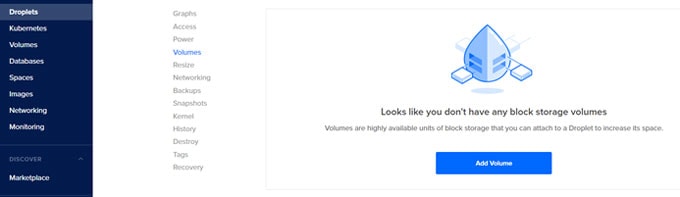
— Click Add Volume, and a box will pop up
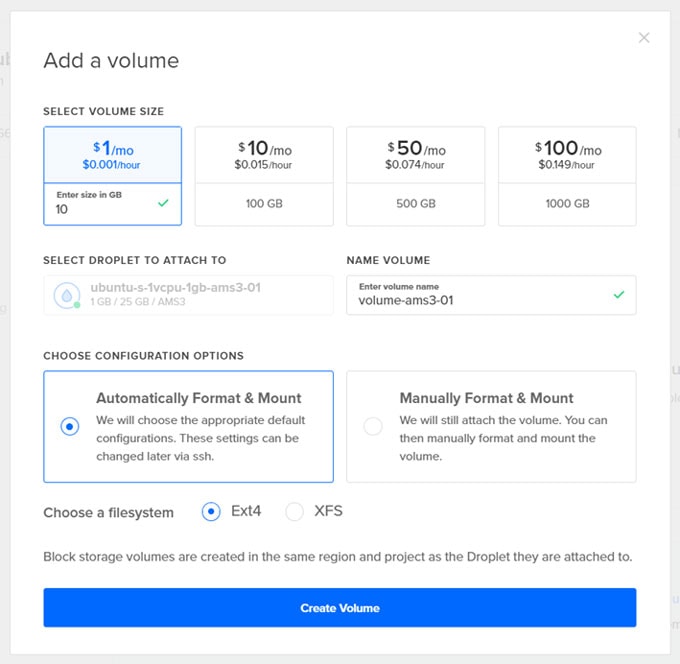
— You can quickly add 100GB of storage or type the amount of storage you need in the first box.
— You can input a desired name of the Volume
— Choose the configuration options: Automatically Format & Mount
— Choose a preferred filesystem. Available options are Ext4 and XFS.
— Click on Create the Volume. It will be deployed and attached to your droplet within a few minutes.
How to Increase RAM and CPU of your DigitalOcean droplet
Yes, the time comes when you need to go the extra mile and upgrade your server. When your website grows and becomes larger, it also requires more resources to efficiently serve a page to a larger audience.
Also, when you have a sudden surge in traffic, you will need to resize your droplet. In such a case, you need not add storage but RAM and CPU.
Follow the steps below to do this:
— Open your DigitalOcean droplet and turn off the droplet from the on/off toggle on the top right corner
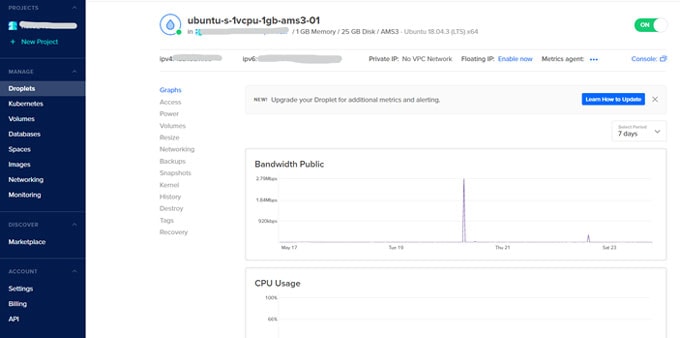
— Go to Resize and choose your preferred size of the droplet and click Resize
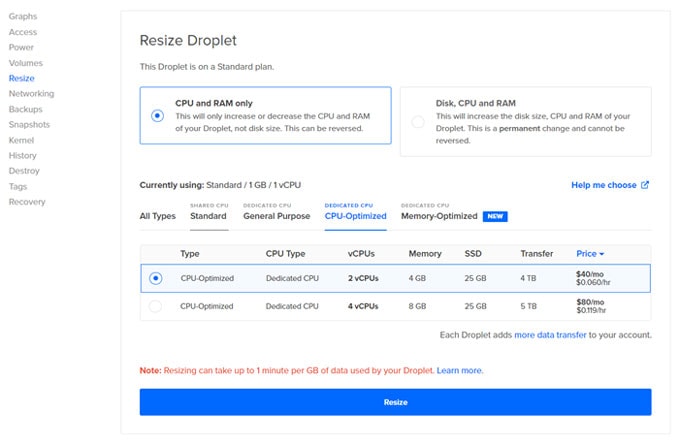
— The process will take time. Once it is done, turn on your droplet.
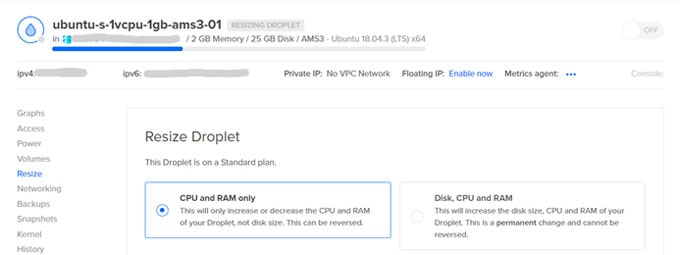
You can also reduce the droplet size if you do not need increased resources on the server. The process will be the same.
While writing this for you, I upgraded my server and then downgraded it. The process was super-quick and seamless.
DigitalOcean Review: Verdict
Stop if you are not the kind of person who loves challenges. You might face several problems along the way, which will be solved only by SSH.
If you are not a developer and only want to build a presence on the internet with a WordPress blog, go check out some cost-effective hosting plans.
Once you learn the most common SSH commands and a basic server setup, you can host your website on the fastest cloud infrastructure.
